Moving the Selection Range to Other Channels
You can move the selection range that you have made for a channel to all channels or move the selection range to another channel.
Procedure
- In the wave window of the Audio Editor, select a range.
-
Do one of the following:
-
On the Edit tab, in the Time Selection section, click Channels, and select Extend to All Channels, Left Channel Only, or Right Channel Only.
-
In the channel control area, click the channel to which you want to move the selection range.
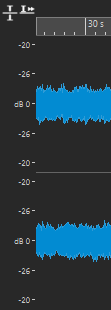
-
To extend the selection range from its original channel cluster vertically to other channel clusters, Shift-click the channel cluster to which you want to extend the selection range.
-
To move the selection range to the next/previous channel via key commands, press Tab or Tab-Shift.
-
To move the selection range to another channel via mouse, press Ctrl/Cmd-Shift, and drag the selection to another position.
-