Range Selection Dialog
This dialog allows you to specify an audio range for editing, processing, or playing back.
-
In the Audio Editor or the Audio Montage window, select the Edit tab, and click Range.
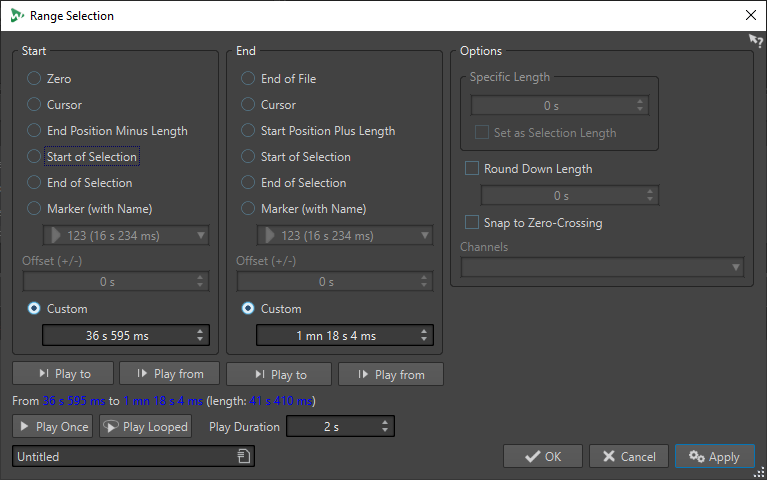
Start
- Zero
-
The selection begins at the start of the file.
- Cursor
-
The selection begins at the edit cursor.
- End Position Minus Length
-
The selection begins at the specified end position minus the Specific Length value.
- Start of Selection
-
The selection begins at the start of the current selection range.
- End of Selection
-
The selection begins at the end of the current selection range.
- Marker (with Name)
-
The selection begins at the marker that is selected from the pop-up menu below.
- Offset (±)
-
Allows you to specify an offset for the selected start position.
- Custom
-
Allows you to specify a start time for the selection. The time unit is the same as the time unit that is selected for the time ruler.
End
- End of File
-
The selection ends at the end of the file.
- Cursor
-
The selection ends at the edit cursor.
- Start Position Plus Length
-
The selection ends at the specified start position plus the Specific Length value.
- Start of Selection
-
The selection ends at the start of the current selection range.
- End of Selection
-
The selection ends at the end of the current selection range.
- Marker (with Name)
-
The selection ends at the marker that is selected from the pop-up menu below.
- Offset (±)
-
Allows you to specify an offset for the selected end position.
- Custom
-
Allows you to specify an end time for the selection. The time unit is the same as the time unit that is selected for the time ruler.
Options
- Specific Length
-
Allows you to specify the selection length.
- Set as Selection Length
-
Clicking this button causes the new selection to keep the length of the current selection. This allows you to move the selection to another position.
- Round Down Length
-
If this option is activated, the selection length is rounded down to the length specified in the value field.
- Snap to Zero-Crossing
-
If this option is activated, the start and the end of a selected range always snap to a zero-crossing point of the waveform.
- Channels
-
Select whether the selection spans the left channel, the right channel, or both.
Play
With the play options, you can preview the specified audio range.
- Play to
-
Plays the range before the specified position.
- Play from
-
Plays the range after the specified position.
- Play Once
-
Plays the selection once.
- Play Looped
-
Plays the selection in a loop.
- Play Duration
-
Sets the playback length. Note that this overrides the From/To parameters.