Master Level Pane
This pane in the Master Section allows you to control the master level of the active audio file.
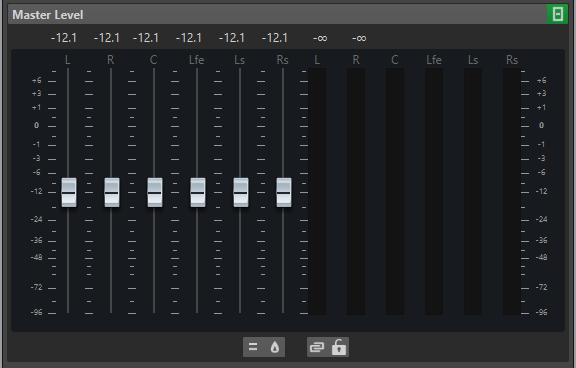
Faders
The faders in the Master Level pane govern the final output level. Use the faders to optimize the level of the signal that is sent to the audio hardware.
You can specify whether to display the fader gain values with one decimal or two decimals after the separator.
-
To select the number of decimals after the separator, right-click the fader gain values and select One Decimal after Separator or Up to Two Decimals after Separator.
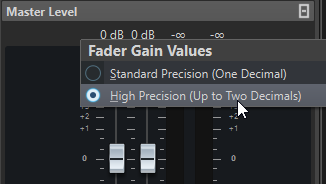
It is important to avoid clipping, especially when mastering. Clipping is indicated by the clip indicators of the Master Section.
Meters
The Master Section meters show the signal level of the signal before dithering or any other plug-in that you have applied post-master fader.
Use these meters to get an overview of the signal levels. The numeric fields above the faders show the peak levels for each channel. The peak indicators turn red whenever the signal clips. If this happens, you should do the following:
-
Lower the faders.
-
Right-click the clip indicators and select Reset Peaks to reset the clip indicators.
-
Play back the section again until no clipping occurs.
For critical level metering, we recommend using the Level Meter. It is more precise, and it is applied after the whole Master Section (after dithering) and therefore shows the actual signal level that is sent to the audio hardware.
Settings
- Audio Channel Processing
-
Allows you to mix or filter audio channels. The following options are available:
-
If Default Channels is selected, the audio stream is not modified.
-
Mix to Mono mixes the stereo channels into mono channels.
-
Mix to Mono (L-R) mixes the stereo channels into mono channels and removes the right channel from the left channel. If both channels are the same, you hear silence. This allows you to check if the audio is true mono.
-
Left Channel Only mixes the left stereo channel into two mono channels.
-
Right Channel Only mixes the right stereo channel into two mono channels.
-
Mid Channel Only mixes the mid stereo channel into two mono channels.
-
Side Channel Only mixes the side stereo channel into two mono channels.
-
If you have a surround setup with more than two channels, Mix to Stereo allows you to mix the surround channels to stereo.
-
- True Peak Analyzer
-
If True Peak Analyzer is activated, the analog reconstructed peaks (true peaks) are displayed in the Master Level meter. If this button is deactivated, the sample values (digital peaks) are displayed.
- Unlink Faders
-
Determines whether you can adjust the faders individually or together.
If Unlink Faders is deactivated, moving one fader also moves the other by the same amount. Activating Unlink Faders allows you to correct improper stereo balancing by adjusting the level of the channels individually.
If you offset the faders with Unlink Faders activated and then deactivate Unlink Faders, you can adjust the overall level without changing the level offset between the channels.
Fader offsets are not preserved at the end of the range of movement or once the mouse button is released.
- Lock Faders
-
Locks the faders. Locked faders cannot be changed with the mouse. Other editing methods, for example via remote control or shortcut, are still possible.