Master Section Tools

- Bypass Master Section
-
If this option is activated, only the Playback Processing pane of the Master Section is active during playback. All other Master Section panes are bypassed. However, rendering to file still takes into account all plug-ins.
- Live Input
-
If this option is activated, the audio input is monitored and can be rendered. You can render multiple audio inputs in parallel.
- Channel Selector
-
You can select a single channel cluster or all channel clusters of a multichannel audio file. If you select a single channel cluster, you can render it with the Render in Place option at the bottom of the Master Section or play back the channel cluster via the front left/right audio ports or the mono audio port. You can set up the audio ports in the Audio Connections dialog.
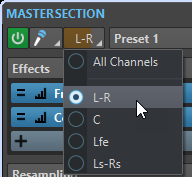
- Presets
-
Lets you save and recall Master Section presets. The Presets pop-up menu offers additional options to save and load default banks and effects.
- Smart Bypass
-
Opens the Smart Bypass dialog, where you can make special bypass settings.
- Reset Master Section
-
Removes all active effects from the slots and sets the master output to 0 dB.
- Settings
-
Opens the Settings pop-up menu, where you can make settings for the Master Section.
Settings Pop-up Menu
- Hide Plug-in Windows when Master Section is not Visible
-
If this option is activated, plug-in windows are hidden when the Master Section is not visible.
- Show Plug-in Controls in the Plug-in Window
-
If this option is activated, the plug-in controls are displayed in plug-in windows.
- Use Plug-in Chain Window
-
Shows all open plug-ins in the plug-in window as tabs, which allows you to quickly switch between the plug-ins.
- Plug-in Windows Move with Master Section
-
If this option is activated, the plug-in windows are also moved when you move the floating Master Section.
- Restore Last Configuration at Next Start-Up
-
If this option is activated, the plug-in configuration and fader positions in the Master Section are restored at the next WaveLab Pro start.
- Section Visibility
-
Allows you to show or hide the Master Section sections.
- Monitor 16 bit Dithering
-
Allows you to hear what the effect of the dither plug-in sounds like during playback. You can try different dither plug-ins to find out which one has the best dither effect on the audio.
- Rearrange
-
Rearranges the Master Section according to the sample rate and channel configuration of the active audio file. The internal bus of the Master Section and any active plug-ins are configured accordingly.
This operation is performed automatically before playback or rendering. It is sometimes helpful to manually rearrange the Master Section, because some plug-ins do not accept a mono or stereo signal as input, or a given sample rate. In that case, clicking the button informs you about any problems, before playback or rendering.
This operation has no effect if playback is already in progress or if there is no active audio file.