Saving Programs and Layers
In the Program Tree, you can save programs and layers using the context menu. You can also save programs via the Save Program button on the toolbar.
Procedure
- Select the program or layer that you want to save.
- Open the context menu, and select .
-
In the dialog, specify a location on the left, and modify or add attributes on the right.
Via the MediaBay tab, you can save the program or layer in the default location for user content.
Via the File System tab, you can save the program or layer in any folder of your system. Below the location tree, a file list shows the files in the selected folder, enabling you to see the presets stored in this folder. This is useful if you want to overwrite an existing preset, because it allows you to see and copy its name and attributes.
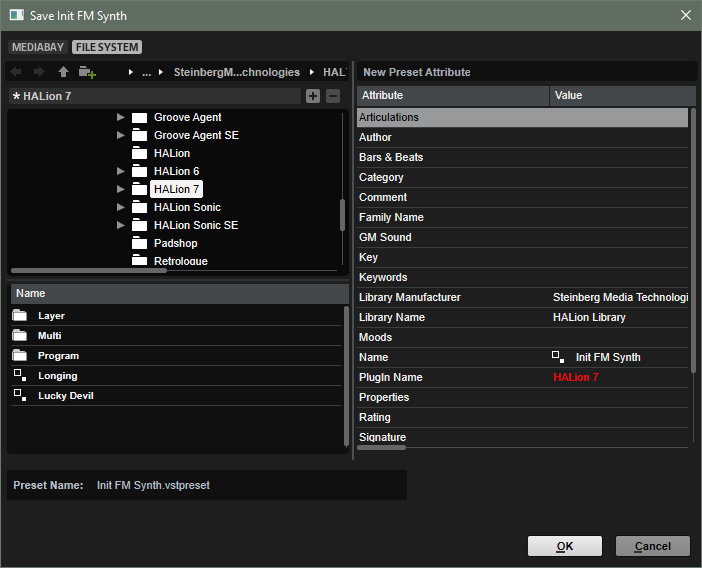
-
Click OK to save the program/layer and close the dialog.
Note
Programs and layers are saved as .vstpreset files.