Wavetable Section
The Wavetable section in the Zone Editor gives access to the oscillator parameters of wavetable zones. The oscillator is a combination of two wavetable oscillators, one sub oscillator, and one noise oscillator that can be mixed with individual settings, such as level, pan, tuning, etc.
The Osc 1 and Osc 2 tabs allow you to choose from a set of preconfigured wavetables and to define how to play these. The Sub tab contains the settings for the sub oscillator and the noise oscillator.
On the right in the title bar, you can find On/Off buttons for the four oscillators. This allows you to activate/deactivate an oscillator without having to open the corresponding tabs.

Osc Tabs
The wavetable oscillators 1 and 2 have the same parameters. For each oscillator, a separate tab is available.
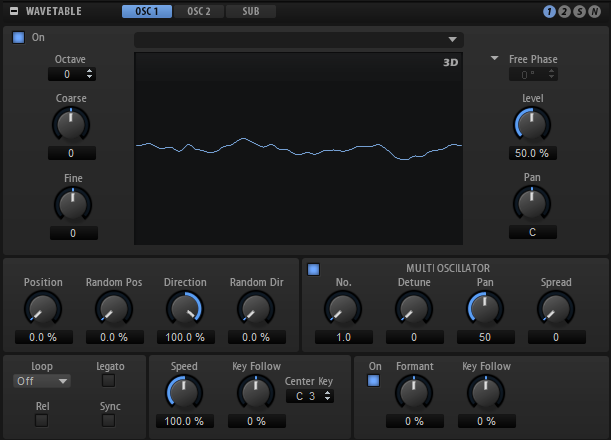
- Oscillator On/Off
-
Activates/Deactivates the oscillator.
- Select Wavetable
-
This pop-up menu allows you to select a wavetable for the wavetable oscillator. You can choose between the included wavetables and the wavetables that you created in the Wavetable Editor.
- Show 3D Wavetable Map/2D Wave
-
Toggles between displaying a single cycle of the current waveform and a topographic map of the entire wavetable.
- Octave
-
Adjusts the pitch in octave steps.
- Coarse
-
Adjusts the pitch in semitone steps.
- Fine
-
Adjusts the pitch in cent steps. This allows you to fine-tune the oscillator sound.
- Retrigger Mode
-
Determines the initial phase of the oscillator when you play a note.
-
If Free Phase is selected, the behavior of analog synthesizers is emulated. The oscillator is running freely and continuously.
-
If Random Phase is selected, the start phase is randomly set to a different value each time that you trigger a note. In contrast to Free Phase, there is no continuity in the phase of the waveform.
-
If Fixed Phase is selected, the oscillator runs with a fixed start phase that can be specified between 0 and 360 degrees.
-
- Level
-
Adjusts the output level of the oscillator.
- Pan
-
Adjusts the position of the oscillator in the stereo panorama. At a setting of -100 %, the sound is panned hard left, and at +100 %, it is panned hard right.
The Position, Pitch, Level, and Pan parameters of wavetable oscillators 1 and 2 can be modulated separately in the modulation matrix.
- Position
-
Determines where the envelope starts.
- Random Position
-
Adds a random value to the current position when you play a note.
For example, if you want the position to vary between 25.0 % and 75.0 %, set Position to 25.0 % and Random Position to 50.0 %.
- Playback Direction
-
Allows you to set the playback speed in smaller increments. Furthermore, this parameter determines the playback direction.
-
If you enter negative values, you reverse playback, that is, the playback position moves backward through the wavetable.
-
- Random Direction
-
Adds a negative or positive random value to the current direction when you play a note.
For example, if you want the direction to vary between -100 % and +100 %, set Direction to 0.0 % and Random Direction to 100.0 %. If you want the direction to vary within the full positive range, set Direction to 50 % and Random Direction to 50 %, for example.
- Loop Mode
-
-
Off: If Playback Direction is set to a positive value, the wavetable plays from the position cursor to the end.
If Playback Direction is set to a negative value, the wavetable plays from the position cursor to the start.
-
On: Depending on the Playback Direction setting, the wavetable plays forward or backward in a loop.
-
Alt: The wavetable plays in an alternate loop, that is, the loop is alternately played forward and backward. The first direction depends on the Playback Direction setting.
-
- Loop Until Release
-
If this button is activated, the loop is repeated until you release the key on the keyboard.
If this button is deactivated, waves outside the loop are not played when you release the key.
- Legato
-
If Legato is deactivated, each note starts playback from the position cursor.
If Legato is activated, the first note starts playback from the position cursor, and any following notes start from the current playback position for as long as the first note is held.
- Sync to Host
-
Allows you to sync the wavetable to the beats and measures of your host application.
- Speed
-
Determines the rate at which the envelope plays through the wavetables. At +100 %, the envelope plays back at its original speed. A value of +50 % corresponds to half the original speed, and +200 % to twice the original speed, for example.
This parameter is unipolar.
- Key Follow
-
Adjusts how the speed of the wavetable envelope is affected by the note that you play. Values higher that 0 increase the speed of notes above the center key and decrease the speed of notes below the center key.
For example, at a setting of 100 %, the playback is twice as fast for the octave above the center key and is half the speed for the octave below the center key. A setting of 200 % results in an envelope that is four times as fast for the octave above the center key and is a quarter of the current speed for the octave below.
NoteNegative values invert the order, that is, the speed gets lower above the center key, and higher below the center key.
Multi-Oscillator
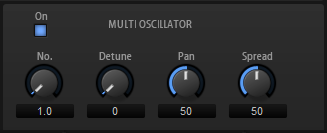
For Osc 1 and Osc 2, you can activate Multi-Oscillator mode. This allows you to create a richer sound by producing up to eight oscillators simultaneously.
-
To activate Multi-Oscillator mode, activate the On/Off button in the Multi-Oscillator section.
- Multi-Oscillator Number, Detune, Pan, and Spread
-
-
Number determines the number of oscillators that play back simultaneously. You can also set fractions of numbers. For example, with a setting of 2.5, you hear two oscillators at full level and a third one at half level.
-
Detune detunes the oscillators.
-
Pan narrows or widens the stereo panorama. With a setting of 0 %, you create a mono signal and with 100 %, you create a stereo signal.
-
Spread distributes the oscillators so that each oscillator plays from a different position in the wavetable.
Note-
The multi-oscillator settings can be modulated separately in the modulation matrix.
-
The pitch distribution of the oscillators is determined by the Distribution control in the Voice Control section.
-
Formant Settings
Formants are harmonics within the spectrum of a note which are pronounced and help to define the character of an instrument. The positions of the formants in the spectrum mainly depend on the construction of an instrument, such as the body of a guitar, the form of the vocal tract in a human body, the filter settings for electronic instruments, etc. These conditions lead to specific frequency ranges that are emphasized regardless of the pitch of the note. Playing back samples or wavetables with a different pitch than the original is usually done by increasing or decreasing the playback speed. This leads to the well known monster or Mickey Mouse effect, because all harmonics are also affected, that is, the characteristic formants are shifted. To avoid this, you can activate the Formant option.
In addition, you can route any available modulation source to the Formant Shift modulation destination in the modulation matrix. This allows you to move the formants through the spectrum with an envelope, creating filter sweep effects, for example.
- On
-
Activates/Deactivates the formant settings.
- Formant
-
Allows you to shift the formants of the entire wavetable by a fixed value.
- Key Follow
-
Allows you to shift the formants depending on the played note.
-
A value of 100 % means that the formant frequency moves with the played note.
-
A value of 0 % means that the formants kept the same for all notes.
The root key for the key follow function is determined by the pitch of the original sample portion that was used to extract a wave in the wavetable. For waves with no sample origin, such as synthetic sine, saw, or square waves, or waves of freely edited spectrums, the root is set to C3.
You can invert the behavior of the formant shift by setting Key Follow to negative values.
-
Sub Oscillator
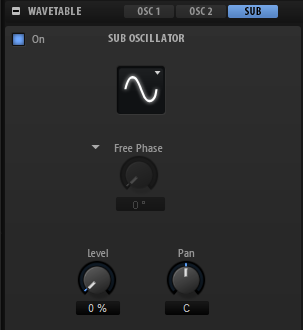
The pitch of the sub oscillator is always one octave below the overall pitch of the wavetable zone. If you modulate the pitch of the wavetable zone, the pitch of the sub oscillator follows.
- On/Off
-
Activates/Deactivates the sub oscillator.
- Type
-
The wave shape of the sub oscillator. You can choose between Sine, Triangle, Saw, Square, Pulse Wide, and Pulse Narrow.
- Retrigger Mode
-
Allows you to decide whether the sub oscillator runs freely, with a random phase each time a note is triggered, or with an adjustable start phase.
-
If Free Phase is selected, the behavior of analog synthesizers is emulated. The oscillator is running freely and continuously.
-
If Random Phase is selected, the start phase is randomly set to a different value each time that you trigger a note. In contrast to Free Phase, there is no continuity in the phase of the waveform.
-
If Fixed Phase is selected, the oscillator runs with a fixed start phase that can be specified between 0 and 360 degrees.
-
- Level
-
Adjusts the output level of the sub oscillator.
- Pan
-
Adjusts the position of the oscillator in the stereo panorama. At a setting of -100 %, the sound is panned hard left, and at +100 %, it is panned hard right.
Noise
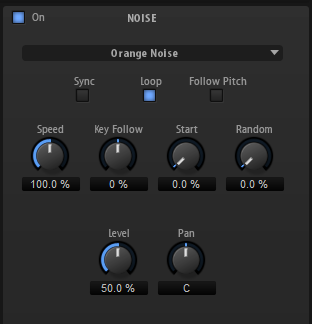
The Noise section offers you a large amount of different noise types that can be used to add inharmonic frequencies to the overall spectrum, either for the entire sound, with looped noises or with one-shot noise samples. This allows you to add characteristic transients to percussive instruments based on samples, for example.
- Noise On/Off
-
Activates/Deactivates the Noise section.
- Noise Type
-
The sound color of the noise. You can choose between standard and band-pass filtered (BPF) versions of white and pink noise.
- Sync
-
Activate Sync to synchronize the speed of the noise oscillator to the host tempo. This is particularly useful for rhythmic noises that are based on a tempo of 120 BPM.
- Loop
-
Activate this button to play the noise sample in a loop.
If this button is not activated, the sample is played once.
- Follow Pitch
-
If Follow Pitch is activated, zone pitch settings like Octave, Coarse, and Fine, as well as modulations like Glide, Pitchbend, or other pitch modulations, affect the duration length. A higher sample pitch leads to a shorter duration.
If Follow Pitch is deactivated, the duration is independent of the zone pitch and determined by the Duration settings.
- Speed
-
Adjusts the playback speed of the noise sample. A setting of 800.0 % equals an increase of three octaves in pitch.
- Speed Key Follow
-
Allows you to adjust the speed modulation by MIDI note number. At a setting of +100 %, the speed doubles per octave.
- Start
-
Adjusts the start of the noise sample. With a value of 50 %, playback starts in the middle of the sample.
- Random Start
-
Selects a random playback start within a specific range around the current position.
At a setting of 100 %, the playback position jumps to a random position between the specified Start value and the end of the noise sample.
- Level
-
Adjusts the output level of the noise oscillator.
- Pan
-
Determines the position of the noise in the stereo panorama. At a setting of -100 %, the sound is panned hard left, and at +100 %, it is panned hard right.
Speed, Level, and Pan can be modulated in the modulation matrix.