Parameter List
The Parameter List gives you a detailed overview of the parameters of the element that is selected in the Program Tree.
For example, if you select an effect in the Program Tree, only the parameters of that effect are shown.
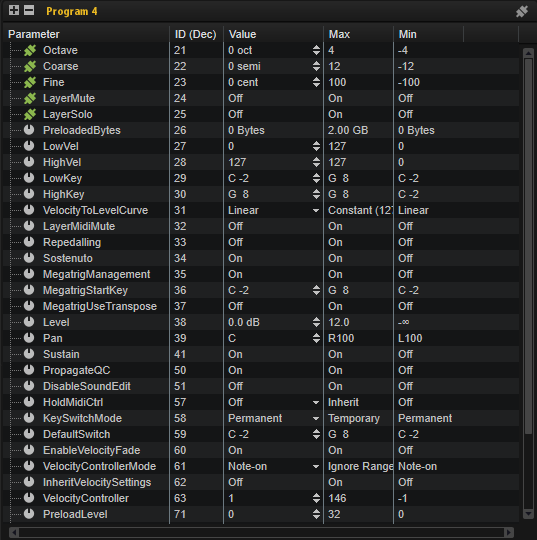
The Parameter List is also useful to get additional information about parameters, which is needed if you want to address parameters from a script, for example.
-
By default, the Parameter List shows the Parameter and Value columns. To add additional columns to the Parameter List, right-click a column header and select an item from the list.
-
If a parameter is connected to a macro page, the icon to the left of the parameter name changes. Additional information is shown at the bottom of the editor.
-
To expand a folder and view its content, click the plus sign or double-click the folder. To collapse a folder, click the minus sign or double-click the folder.
Toolbar

- Expand All Nodes/Collapse All Nodes
-
Expands/Collapses all folders in the list.
- Show Only Connected Parameters
-
To display only connected parameters in the list, activate Show Only Connected Parameters
 in the top right corner of the Parameter List.
in the top right corner of the Parameter List. - Follow "Switch off All Insert Effects"
-
This button is available if an effect or a bus is selected in the Program Tree.
HALion and HALion Sonic provide global FX bypass buttons for all insert effects. In the Parameter List, you can set up whether or not an effect follows the global bypass.
If you deactivate Follow "Switch off All Insert Effects" for an effect, this effect is not bypassed when the global insert bypass button is activated. This can be useful during sound design, to integrate effects into a program that the user should not recognize as an effect. For example, you might use an equalizer to correct the sound that you do not want to be switched off.
- Follow "Switch off All AUX Effects"
-
This button is available if an effect or a bus is selected in the Program Tree.
HALion and HALion Sonic provide global FX bypass buttons for all AUX effects. In the Parameter List, you can set up whether or not an effect follows the global bypass.
If you deactivate Follow "Switch off All AUX Effects" for an effect, this effect is not bypassed when the global AUX bypass button is activated. This can be useful during sound design, to integrate effects into a program that the user should not recognize as an effect.
Columns
- Parameter
-
Displays the names of the parameters. Parameters that belong to a specific section are grouped in folders, for example, the LFOs or the envelopes of a zone.
- Value
-
Displays the values of the parameters.
- ID (Dec)
-
Shows the parameter ID as decimal value.
- ID (Hex)
-
Shows the parameter ID as hexadecimal value.
- Type
-
Shows the value type, that is, Integer, Float, String, Bool, or Data.
- Unit
-
Shows the unit of the parameter, that is, %, Hz, dB, deg, cent, spl (sample), ms, BPM, etc.
- Min
-
Shows the minimum value for the parameter.
- Max
-
Shows the maximum value for the parameter.
- Default
-
Shows the default value for the parameter.
- Long Name
-
Shows the long name for the parameter.