AudioWarp Section
In this section, you can apply time stretching and formant shifting to the audio in your sample zones.

- Mode
On the Mode pop-up menu, you select the mode that is used for the AudioWarp functions.
Off deactivates the AudioWarp section.
Solo offers parameters for time stretching and formant shifting. This mode is suitable for solo instruments and vocals. It is highly efficient and supports polyphonic playback.
When you activate Solo mode, HALion performs a pitch analysis of the sample and stores the pitch data, for quick reloading of the samples, for example, if they are used in presets. Depending on the size of the samples, the analysis process can take a while.
NoteIf samples are modified, the pitch analysis is performed again and the data is updated.
Music offers parameters for time stretching. This mode is suitable for complex material like drum loops and samples with mixed music. It uses considerably more CPU time than Solo mode. Therefore, it is suitable for monophonic playback. The more a sample is stretched, the higher the CPU load.
Music mode can only be used with mono and stereo samples. If you process multi-channel samples, only the left and right channels are stretched. The remaining channels are turned off.
- Time Stretching On/Off
If this button is activated, you can play back a sample at a different pitch than the root key without changing its tempo and length.
In Music mode, transposition is limited to the range between -24 and +24 semitones around the root key of the sample. If you play notes outside this limit, the highest, or lowest, note is used, respectively. The same applies for pitch modulation. Settings outside the -24 to +24 semitones limit lead to clipping in the modulation.
- Legato
You can use this function to turn a vocal sample into a choir, for example. If the Legato button is activated, you can add more voices while the sample is playing. These voices are inserted at the current playback position. All voices play in sync. If you play legato, the sample continues playing and you can change the chord without restarting the sample.
Sometimes, the added voices can have audible clicks in the attack, for example, if playback starts somewhere in the middle of the sample. You can compensate for this by increasing the attack time of the amplifier envelope.
NoteLegato only works within a single sample zone, not across separate sample zones.
- Sync Mode
The Sync modes are used to match the playback speed of the sample to the tempo of the host application.
If Off is selected, the playback speed is specified manually, in percent.
If Tempo is selected, the playback speed is calculated using the ratio between the original tempo of the sample and the tempo of the host.
If Beats is selected, the playback speed is calculated using the note length of the beats, the number of beats, and the tempo of the host.
For the Sync modes to work properly, the loop of the sample has to be set up correctly. In Tempo mode, the original tempo must be set as exact as possible.
If you load a sample that contains tempo information in the file header, HALion uses this information to set up the parameters Original Tempo, Note Length, and Number of Beats. If a sample does not contain any tempo information, HALion estimates these values.
NoteYou can always modify the parameter values manually.
- Speed
Adjusts the playback speed of the sample. You can speed up the tempo by up to 800 % of the original.
In Music mode, the lower limit of the playback speed adjustment is 12.5 %. Values below this limit have no effect.
- Original BPM

If Sync Mode is set to Tempo, you can enter the original tempo of the sample in beats per minute. The playback speed of the sample is adjusted to match the tempo of the host application.
- Note Length and Number of Beats
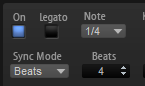
If Sync Mode is set to Beats, HALion calculates the tempo of the sample, based on the note length and number of beats that you enter.
For example, if the sample is a drum loop with four quarter notes, set Note to 1/4 and Beats to 4. The playback speed of the sample is adjusted to match the tempo of the host.
- AudioWarp Key Follow
Adjusts the time stretch modulation using MIDI note numbers.
Positive values increase the playback speed of the sample the higher the notes you play. Negative values decrease the playback speed the higher the notes you play.
- Center Key
Specifies the MIDI note that is used as the center position for AudioWarp Key Follow.
- Formant Shift On/Off
Formant shifting allows you to avoid so-called Mickey Mouse effects when pitch shifting a sample. This is especially useful with samples of human voices or acoustic instruments.
NoteThe Formant Shift options are only available in Solo mode.
- Formant Shift
-
Specifies the amount of formant shifting.
- Formant Shift Key Follow
Determines how much the formants follow the pitch. Use positive values to minimize the Mickey Mouse effect caused by pitch shifting.
- Minimum Grain Size
If you use complex material, a larger grain size can sound better. The higher this setting, the less accurate the pitch detection, which helps to avoid misinterpretations of pitch.
In addition, you can use this parameter to experiment and create interesting effects.
NoteThis parameter is only available in Solo mode.
- Transient Detection
Sets a threshold for the transient detection. The higher the value, the more transients are detected. Transients can sound more defined if you adjust this parameter.
NoteThis parameter is only available in Solo mode.