Resources Tree Elements
In the Resources Tree, you can add and edit the resources for your macro pages, that is, bitmaps, sections, and fonts.
For names, do not use the following characters: \/@:.|={}. If you import a bitmap whose file name contains one of these characters, it is automatically replaced by an underscore.
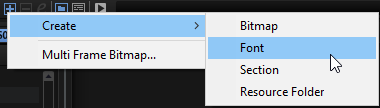
- Bitmap
-
HALion supports 24-bit .bmp files and 24-bit .png files with alpha channel. A bitmap can either be a single image or consist of a series of subframes. The Properties for a bitmap resource include the path information to the original bitmap file and the number of frames that the bitmap consists of. For single images, the frame count is 1. If the bitmap contains a knob animation, for example, the number of frames must be set.
When you add a bitmap, HALion evaluates it to find out if the image is in fact an animation and of how many frames it is composed. The number of frames is then set automatically. However, this analysis cannot always deliver the perfect frame count, and it may be that you must set this value manually.
Bitmap resources also provide an alpha channel that allows you to specify the degree of overall transparency of the bitmap. A fully opaque bitmap is set to 255. A value of 128 results in a semi-transparent background, for example.
With version 6.2 of HALion/version 3.2 of HALion Sonic, macro pages support High DPI, that is, the adaption of the macro page to higher scaling factors on high-resolution displays. For this, additional bitmap resources are required. These bitmaps must be saved in the same folder as the standard resolution bitmap. The following naming scheme applies: for double-resolution files, add _2.00x at the end of the file name, for triple-resolution files, add _3.00x, etc.
HALion and HALion Sonic display the bitmap that best matches the scaling factor set in the operating system. For example, if the display scaling is set to 200 % on a Windows system, HALion will use the _2.00x bitmaps for the macro page. When you create VST Sound containers, the Library Creator automatically includes all additional high-resolution bitmaps.
- Font
-
Allows you to create a font for use in your macro page elements. You can make settings for it in the Properties section.
NoteMake sure that you only use free fonts or fonts that you are allowed to use because you purchased the license.
- Section
-
A section is a rectangular region within a bitmap. In the Properties section, you can specify the reference bitmap and the coordinates of the section rectangle. This allows you to create multiple images in a single bitmap and then define the necessary sections all referring to that same bitmap. This way, you can reduce the number of bitmap files that are managed by the operating system.
A section can also contain multiple frames of an animation. You can specify the number of frames with the Frames parameter.
- Resource Folder
-
You can add folders to the Resources Tree to help you structure your macro page and keep an overview over the resources.