Resource Editor
If the Resources Tree is selected, the canvas shows the Resource Editor.
The Resource Editor shows the selected bitmap, section, or a preview of the selected font. It allows you to create new sections from bitmaps or to modify existing sections.
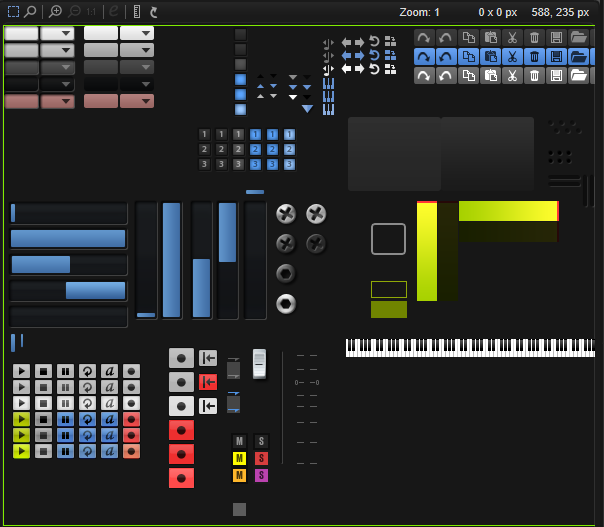
Toolbar
- Select Tool
-
Activate this tool if you want to define sections from a bitmap.
- Zoom Tool
-
This tool allows you to define sections more precisely.
If Zoom mode is activated, you can zoom in on a specific area by clicking it. Each click zooms in deeper. Shift-click to zoom out.
- Zoom In
-
Zooms in one step.
- Zoom Out
-
Zooms out one step.
- Zoom to Actual Pixels
-
Displays the bitmap in its original size.
- Edit Section
-
This button is only available for sections. Click it to switch between showing the section and showing the underlying bitmap that contains the selection rectangle defining the section.
If this button is activated, you can modify the section rectangle. To update the section, deactivate the button again.
- Show Ruler
-
Shows/Hides the horizontal and vertical rulers.
- Reload All Resources
-
Allows you to reload all resources. This can be necessary if you changed a bitmap resource in an external image application, for example, and you want to see the updated image on the macro page. Without reloading the resources, your changes are only visible when you load the program the next time.
- Zoom Factor
-
Indicates the current zoom factor.
- Selection Size
-
Indicates the size of the current selection.
- Mouse Position
-
Indicates the current mouse position.