Attaching Objects to Parent Objects
You can attach one or multiple edges of a child object to its parent. This way, changing the size of the parent will also influence the position or size of the child. This is useful for creating your own templates.
If a child object is selected in the GUI Tree, the Attach options are available in the Properties section.
- Attach Left
-
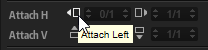
Activate this button to attach the child to the left side of the parent object. Resizing the parent object to the left will also move the child to the left, to keep its relative position to the left edge of the parent.
- Attach Right
-
Activate this button to attach the child to the right side of the parent object. Resizing the parent object to the right will also move the child to the right, to keep its relative position to the right edge of the parent.
Attaching the left and right sides resizes the child object horizontally. If the child object provides a Scale option, such as images and sections do, for example, the content is scaled.
- Attach Top
-
Activate this button to attach the child to the top border of the parent object. Resizing the parent object by adjusting its top border will also move the top border of the child, to keep its relative position to the top border of the parent.
- Attach Bottom
-
Activate this button to attach the child to the bottom border of the parent object. Resizing the parent object by adjusting its bottom border will also move the bottom border of the child, to keep its relative position to the bottom border of the parent.
Attaching the top and bottom borders resizes the child object vertically. If the child object provides a Scale option, such as images and sections do, for example, the shown content is scaled.