Browsing for Files
When creating a macro page, you need a variety of different files. You can work with control libraries, use elements or groups of elements from other macro pages, and even create your own graphical elements in a graphics program and use these in HALion. To browse for all these kinds of files, you use the Resource/Library Browser.
The Resource/Library Browser gives you access to factory and user libraries that contain templates. It allows you to search for files that you can use in macro pages and allows you to save your favorite browse locations. Furthermore, you can also browse the contents of existing macro pages, which means that you can reuse templates from other macro pages, for example.
To open the Resource/Library Browser, click Show/Hide Resource/Library Browser on the toolbar.
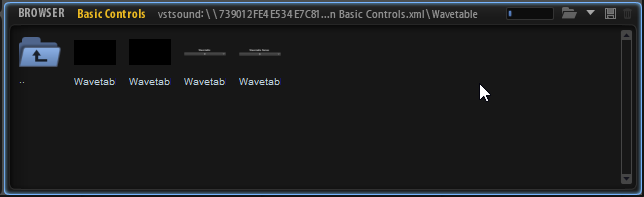
To specify the folder that you want to browse for files, click the Select Folder icon on the toolbar and navigate to the folder on your system, or select one of the locations from the Select Location pop-up menu.
You navigate through the folders by clicking the folder icons. If you are not on the topmost level of the hierarchy, the leftmost folder lets you move up a level. To browse the content of macro pages and control libraries, click their icons.
Browse Locations
By specifying browse locations, you can save shortcuts to the folders that contain control libraries, bitmaps, etc. If you have folders on your hard disks that you often need, save them as browse locations.
-
To define a folder as browse location, open it in the Resource/Library Browser, click Save Location on the toolbar, and save the folder as HALion subpreset.
Once a location is defined, you can select it from the Select Locations pop-up menu.
-
To delete a browse location, click Delete Location on the toolbar, select the location that you want to delete, and click Yes.