Searching for Elements
The GUI Tree, the Templates Tree, and the Resources Tree all feature a search and replace function. This is useful to find content when you work with a lot of content files, for example.
To open the search options, click the Search button at the top left of the tree. You can search for elements by entering a portion of the name or property value that you are looking for in the Find text field. With the arrow buttons, you can step through the found elements.
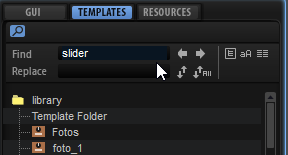
- Only Visible
-
If this button is activated, the search is limited to the elements that are located in expanded tree branches. Collapsed parts of the tree are not searched.
- Case Sensitive
-
If this button is activated, the search is case sensitive.
- Search in All Attributes
-
If this button is activated, the search is extended to all values in the Properies section. By default, only the name is included in the search.
You can also replace strings that were found with another string. Replace Current Selection only replaces the selected string. Replace All replaces all found strings in the tree with the replacement text.