VST Sound Containers
This list contains all the VST Sound containers that are part of the library, either because you are building the containers or because they are required as an external dependency by the presets that you are delivering with the library.
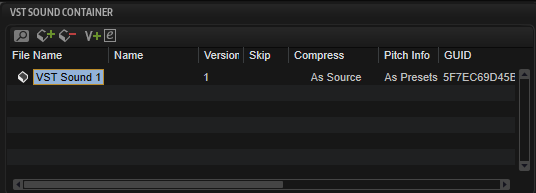
Toolbar
- Search
-
Allows you to search for a specific container, preset, or sample, or to replace strings.
-
Find: Allows you to enter the text string that you are searching.
-
Replace: Allows you to specify the text string that you want to use instead.
-
Find Previous/Next: Allows you to move from one result to the next.
-
Replace Current Selection: Replaces the text for the current search result.
-
Replace All: Replaces the text for all search results.
-
Search for Content in all VST Sound containers: By default, the search is performed only on the list of VST Sound Containers. Activate this option if you want to extend the search to the entire library and the lists of unassigned samples and VST Sounds.
-
Case Sensitive: Activate this option to make the search case sensitive.
-
Search in all Attributes: Activate this option if you want to search for text in all attribute columns. Otherwise, only the name column is searched.
-
- Add VST Sound Container
-
Allows you to add a new container to your library.
- Remove VST Sound Container
-
Allows you to remove the selected containers from your library.
- Increase Version Number
-
Opens a window where you can enter information on the changes in this version. When you close the window, your comment is added and the version is increased by one step.
If multiple VST Sound containers are selected, Increase Version Number changes the version numbers for all the containers. Each version number is increased by one and the comment is added to each of the individual VST Sound version histories.
- Edit Version History
-
Opens a window where you can edit the current version history.
Attribute Columns
The attribute columns allow you to specify for each VST Sound container how it should be built.
- File Name
-
Allows you to specify the name of the VST Sound container. The file name extension is .vstsound.
NoteTo avoid that two VST Sound container files with the same name built by two different people get into conflict, each container has an internal unique identifier, which is created automatically by the Library Creator. However, you should nevertheless use a naming scheme for VST Sound containers that makes them easy to identify. This can be a combination of numbers, abbreviations for your company, and the library name, for example.
- Name
-
Allows you to add an additional name that will be shown in the Library Manager, in the Details view for the library.
- Version
-
Allows you to specify a version number for the VST Sound container. Every time that you update the container and distribute it to the public, be sure to increase the version number.
- Comment
-
Allows you to add a comment.
- Skip
-
In some cases, it can be helpful to skip the creation of some containers while building others. For example, if you have created a library with multiple containers, one for the presets and several others for samples, and you only want to update the preset container to fix some issues. In this case, activate Skip for the sample containers.
Note-
If presets in your library are referring to other VST Sound containers, these must be added to the library as external dependencies. For those containers, Skip is automatically activated, so that these containers are not rebuilt.
-
You can only rebuild VST Sound containers that you have created yourself.
-
- Compress
-
Allows you to compress or convert the samples in the VST Sound container.
-
As Source: No changes are made to the samples.
-
Compress: All Samples are compressed.
-
Truncate 16 Bit: All samples are converted to 16 bit.
-
Compress 16 Bit: All samples are converted to 16 bit and are compressed.
-
- Pitch Info
-
Allows you to add sample pitch data to the VST Sound container. This data is used for Solo mode in the AudioWarp section.
-
If this parameter is set to As Preset, pitch data for samples is only added for samples that are used in presets where Solo mode is selected in the AudioWarp section.
-
If this parameter is set to All Samples, pitch data for all the samples is added to the VST Sound container.
NoteThis should be activated if the user can switch to Solo mode on the macro page of the instrument.
-
- Audio Size
-
This column shows the total size of all uncompressed samples in the container.
NoteIf compression is used, the final size can differ from this value, depending on the sample content. The final size of the container is also influenced by the amount of additional files, such as presets, sub presets, page resources, etc.