Mixer window
The Mixer window allows you to control the volume and panning of channels in playback. It also provides permanent access to channel strips.
You can hide/show the Mixer window in any of the following ways:
-
Press F3.
-
In the toolbar, click Show Mixer
 .
. -
Choose .
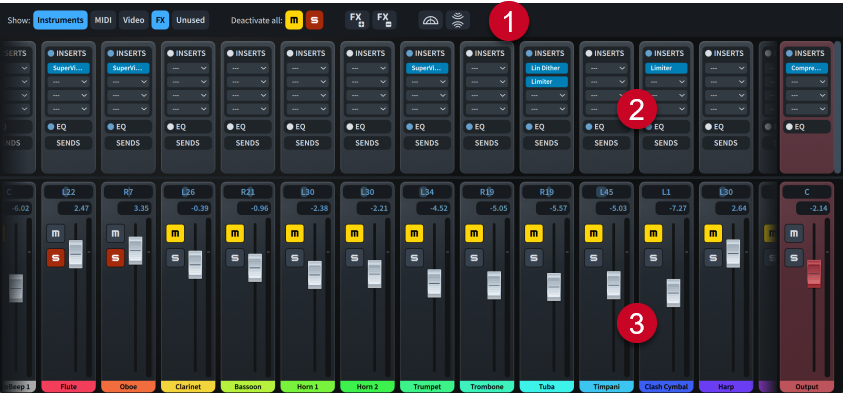
The Mixer window comprises the following:
-
Mixer toolbar
Contains tools that allow you to edit the mix, and to hide/show and add/remove channels.
-
Channel strips
Allow you to change the sound of the channel; for example, by loading inserts or changing its equalization.
-
Channels
Allow you to change the volume and pan position of the corresponding track or aspect of playback. There are audio and MIDI channels for each instrument/voice track, and additional channels, such as for the click and master output.
When additional channels are available beyond those currently in view, channels at the right/left edges of the Mixer appear faded.
Any changes you make in the Mixer are automatically saved and applied to the project.
In order to control the volume levels in your project, we recommend that you first input dynamics and adjust the dynamic curve to suit your project before using the track faders.