Changing the volume of channels
You can change and reset the volume of individual channels in the Mixer; for example, to balance instruments in an orchestral project.
Prerequisite
The Mixer is shown, either in the lower zone or in the Mixer window.
Procedure
-
In the Mixer, change the volume of channels in any of the following ways:
-
To increase their volume, drag their faders upwards.
-
To decrease their volume, drag their faders downwards.
-
Alt/Opt-click the fader value, enter a new value, then press Return.
Tip-
To set output channels to their maximum value, enter inf.
-
To set output channels to their minimum value, enter -inf or -oo.
-
-
To reset their volume to the default value, Ctrl/Cmd-click or double-click their fader values.
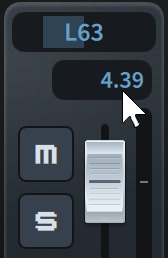
-
To reset the volume of all channels, choose .
-
Result
The volume of the corresponding channels is changed.
You can change the default output level for all future projects on the Play page in Preferences. By default, this is set to -6 dB to avoid clipping in projects with large ensembles.