Formatting panel
The Formatting panel allows you to change how systems and frames are formatted on pages, including inserting system/frame breaks and manually adding brackets and braces. It is located in the left zone in Engrave mode.
-
You can show the Formatting panel by showing the left zone, then clicking Graphic Editing
 in the Engrave toolbox.
in the Engrave toolbox.
The Formatting panel contains the following sections:
Moving Bars Between Systems
The Moving Bars Between Systems allows you to move selected bars to other systems.
- Move to Previous System
-

Moves the selected bars to the previous system. Inserts system breaks at the start and end of the system to which the bars were moved.
You can also move bars to the previous system by pressing ,.
- Move to Next System
-

Moves the selected bars to the next system. Inserts system breaks at the start and end of the system to which the bars were moved.
You can also move bars to the next system by pressing ..
Format Systems
The Format Systems section allows you to change how the music in the layout currently open in the music area is arranged into systems.
- Insert System Break
-

Forces music from the selected item onwards onto the next system. Depending on your staff size and other settings, this may mean the music is forced onto the next page.
You can insert system breaks by pressing Shift-F.
- Lock System
-

Fixes the formatting of the selected systems, even if you change the formatting of surrounding musical material and other systems.
- Make into System
-

Forces all music between the selected items into the same system.
Format Music Frames
The Format Music Frames section allows you to change how the music in the layout currently open in the music area is arranged into frames.
- Insert Frame Break
-

Forces music from the selected item onwards onto the next frame, which is often on the next page. This allows you to control what music appears on each page.
You can insert frame breaks by pressing Shift-F.
- Lock Frame
-

Fixes the formatting of the selected frames, even if you change the formatting of surrounding frames.
- Make into Frame
-

Forces all music between the selected items into the same frame. You can use this option to force music onto a single page.
Lock Layout
The Lock Layout section allows you to fix and reset all systems and pages in the current layout.
- Lock Layout
-

Inserts system and frame breaks on all systems in the current layout as required to fix its current casting off.
- Reset Layout
-

Removes all system and frame breaks from the current layout.
Bracketing
The Bracketing section allows you to change how the staves in the layout currently open in the music area are bracketed and braced together, and change which staves are joined by barlines.
- Insert bracket
-
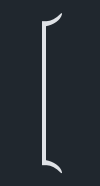
Joins the staves on which you have selected items with a bracket. By default, this also causes barlines to be drawn across the bracketed group.
- Insert sub-bracket
-
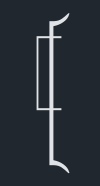
Joins the staves on which you have selected items with a sub-bracket.
NoteThe selected staves must be within a bracket.
- Insert sub-sub-bracket
-
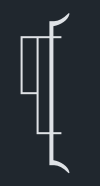
Joins the staves on which you have selected items with a sub-sub-bracket.
NoteThe selected staves must be within a bracket and sub-bracket.
- Insert brace
-
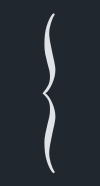
Joins the staves on which you have selected items with a brace.
NoteStaves cannot be joined by both a brace and a sub-bracket or sub-sub-bracket simultaneously.
- Change barline joins
-
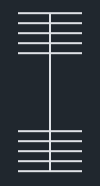
Joins the barlines across the staves on which you have selected items.