Pages panel
The Pages panel in Engrave mode allows you to control how pages are formatted, such as by adding and customizing page templates and flow headings. It is located in the right zone in Engrave mode.
You can hide/show the Pages panel in any of the following ways:
-
Press Ctrl/Cmd-9.
-
Click the disclosure arrow on the right edge of the main window.
-
Choose .
The Pages panel contains the following sections:
- Pages
-
Shows the pages in the layout open in the music with their page number in the middle. Selected pages appear with highlighted borders. Markings in page corners or on page edges indicate page format changes.
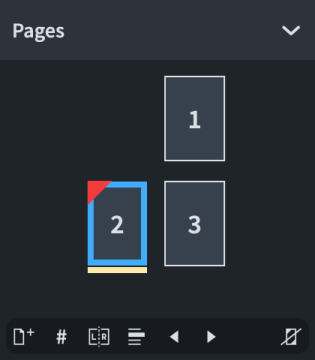
The action bar at the bottom of the section contains the following options:
-
Insert Pages
 : Allows you to insert pages before/after specified pages. Inserted pages can be empty or can use a page template as a starting point.
: Allows you to insert pages before/after specified pages. Inserted pages can be empty or can use a page template as a starting point. -
Insert Page Number Change
 : Allows you to change page numbers from the selected page onwards.
: Allows you to change page numbers from the selected page onwards. -
Insert Page Template Change
 : Allows you to assign a different page template to the selected page or from the selected page onwards.
: Allows you to assign a different page template to the selected page or from the selected page onwards. -
Insert Flow Heading Change
 : Allows you to assign a different flow heading to the selected page or from the selected page onwards.
: Allows you to assign a different flow heading to the selected page or from the selected page onwards. -
Swap with Previous Page
 : Swaps all page format changes on the selected pages with the previous pages.
: Swaps all page format changes on the selected pages with the previous pages. -
Swap with Next Page
 : Swaps all page format changes on the selected pages with the next pages.
: Swaps all page format changes on the selected pages with the next pages. -
Remove Overrides
 : Removes page template overrides from the selected pages.
: Removes page template overrides from the selected pages.
-
- Page Templates
-
Shows the page templates contained in the page template set applied to the layout open in the music area. Selected page templates appear with highlighted borders. When you select a page in the Pages section, the page template used for that page appears highlighted in the Page Templates section.
The Current set menu allows you to view and change the page template set applied to the layout open in the music area.
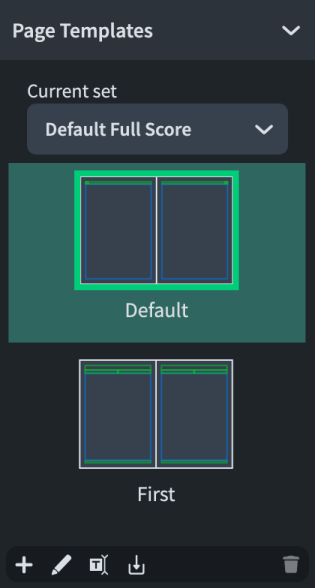
The action bar at the bottom of the section contains the following options:
-
New Page Template
 : Allows you to add a new page template to the current page template set.
: Allows you to add a new page template to the current page template set. -
Edit Page Template
 : Opens the page template editor in which you can change the formatting of the selected page template. You can also open the page template editor by double-clicking a page template in the Page Templates section.
: Opens the page template editor in which you can change the formatting of the selected page template. You can also open the page template editor by double-clicking a page template in the Page Templates section. -
Rename Page Template
 : Allows you to rename the selected page template.
: Allows you to rename the selected page template. -
Import Page Template
 : Allows you to import individual page templates from any of the other page template sets in the project.
: Allows you to import individual page templates from any of the other page template sets in the project. -
Delete Page Template
 : Deletes the selected page template from the page template set.
: Deletes the selected page template from the page template set.
-
- Flow Headings
-
Shows the flow headings available in the page template set applied to the layout open in the music area. Selected flow headings appear with highlighted borders.
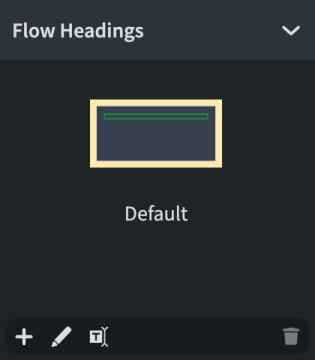
The action bar at the bottom of the section contains the following options:
-
New Flow Heading
 : Allows you to add a new flow heading to the current page template set.
: Allows you to add a new flow heading to the current page template set. -
Edit Flow Heading
 : Opens the flow heading editor in which you can change the formatting of the selected flow heading. You can also open the flow heading editor by double-clicking a flow heading in the Flow Headings section.
: Opens the flow heading editor in which you can change the formatting of the selected flow heading. You can also open the flow heading editor by double-clicking a flow heading in the Flow Headings section. -
Rename Flow Heading
 : Allows you to rename the selected flow heading.
: Allows you to rename the selected flow heading. -
Delete Flow Heading
 : Deletes the selected flow heading from the page template set.
: Deletes the selected flow heading from the page template set.
-
- Page Template Sets
-
Contains a list of available page template sets in the project.
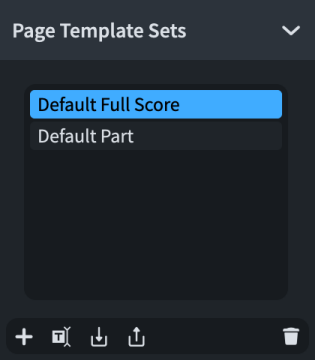
The action bar at the bottom of the section contains the following options:
-
New Page Template Set
 : Creates a new page template set based on the page template set selected in the list. New page template sets are also automatically added to the Current set menu in the Page Templates section.
: Creates a new page template set based on the page template set selected in the list. New page template sets are also automatically added to the Current set menu in the Page Templates section. -
Rename Page Template Set
 : Allows you to rename the selected page template set.
: Allows you to rename the selected page template set. -
Import Page Template Set
 : Opens the File Explorer/macOS Finder, where you can select the page template set .doricolib file that you want to import into the project.
: Opens the File Explorer/macOS Finder, where you can select the page template set .doricolib file that you want to import into the project. -
Export Page Template Set
 : Opens the File Explorer/macOS Finder, where you can select the location to which you want to export the selected page template set as a .doricolib file. You can then import the .doricolib file into other projects and share it with other users.
: Opens the File Explorer/macOS Finder, where you can select the location to which you want to export the selected page template set as a .doricolib file. You can then import the .doricolib file into other projects and share it with other users. -
Delete Page Template Set
 : Deletes the selected page template set from the project.
: Deletes the selected page template set from the project.
-