Adding indications for left/right hands
To clarify which hand should play notes when they are notated on the same staff, the original edition has “l.H.” and “r.H.” indications, for “left hand” and “right hand” respectively, above and below the staff.
Procedure
- In bar 30, select the B♭ on beat 2 on the top staff.
-
Press Shift-X to add staff-attached text and open the text editor.
-
You can also add staff-attached text by clicking Popovers
 , then Text
, then Text
 in the Notations toolbox. To open the text editor for an existing text item, select it and press Return.
in the Notations toolbox. To open the text editor for an existing text item, select it and press Return.
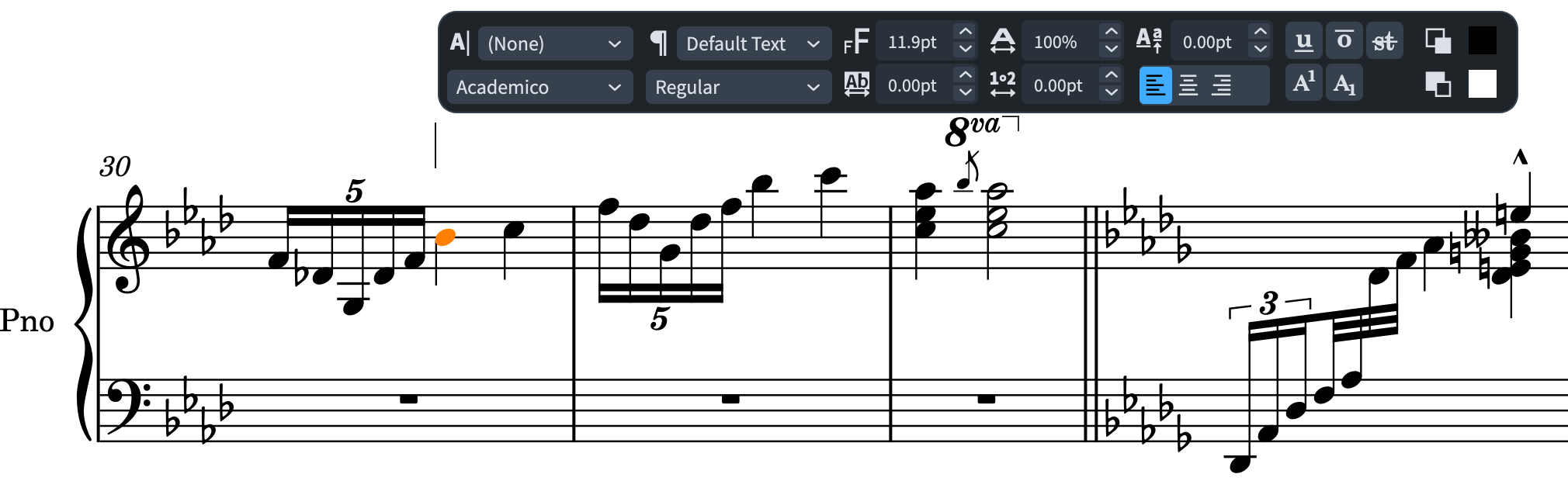
-
- Enter l.H..
-
Select the “l.H.” text in the text editor, then select the Italic font style from the editor options.
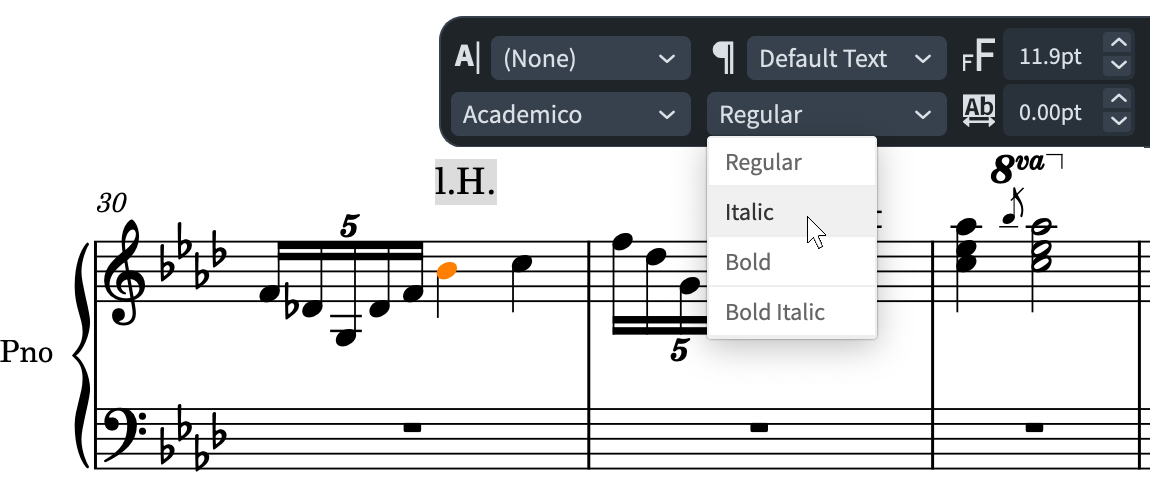
- Press Esc or Ctrl/Cmd-Return to close the text editor.
-
Select the “l.H.” text, then press F to flip it below the staff.
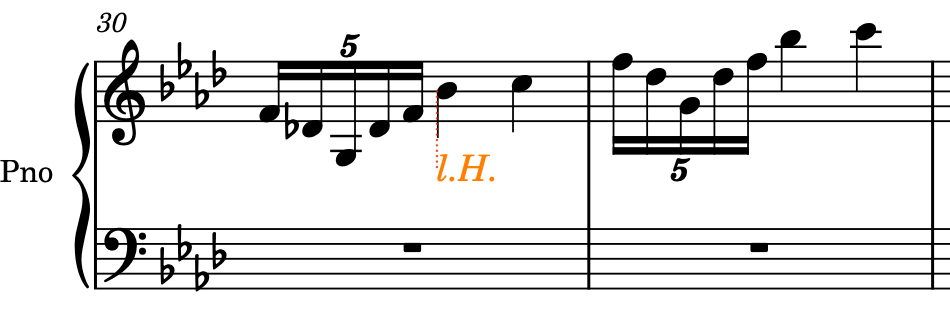
-
Repeat steps 1 to 5 for the “r.H.” indication, but in step 1, select the C on beat 3.

-
Ctrl/Cmd-click both text items, then Alt/Opt-click the staff on beat 2 in bar 31 to copy them at that position.
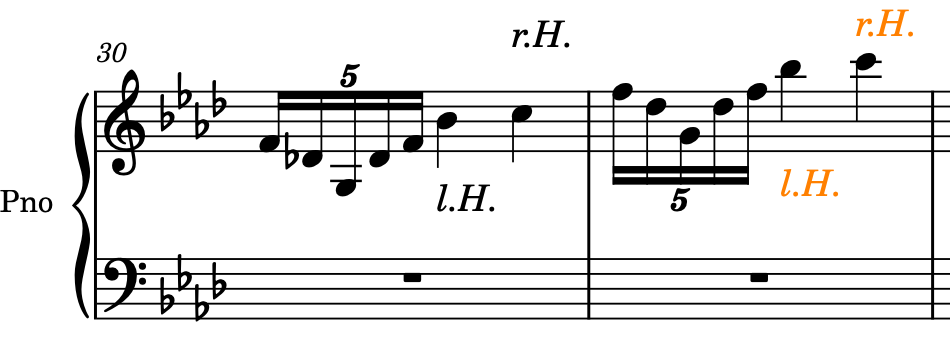
Result
You have added text items that indicate the left and right hands, formatted the text as italics, and flipped the “l.H.” indication below the staff.