Adding a time signature
All new Dorico projects start with no time signature by default. As this piece is in 3/4, it requires a time signature.
You can input notes without a time signature, but you can only add extra bars once you have input a time signature so Dorico knows how long the bars should be. You can change and delete time signatures at any time: Dorico moves barlines and adjusts how notes are notated accordingly.
Procedure
- Click the rest on the top staff.
- Press Shift-M to open the time signatures popover.
-
Enter 3/4 into the popover.
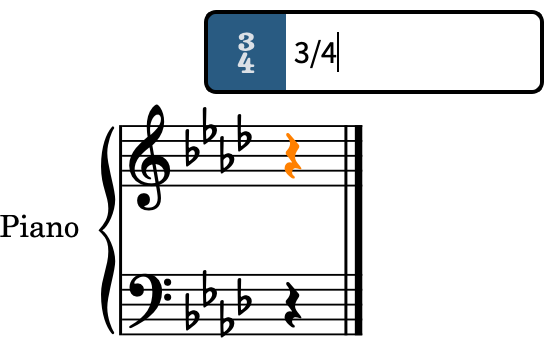
- Press Return to close the popover.
Result
A 3/4 time signature is input at the rhythmic position of the selected rest, which is the start of the flow. It is automatically shown to the right of both the initial clefs and key signature. There is now a single bar’s worth of rhythmic space in the flow.
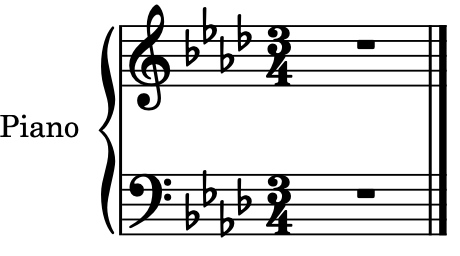
You can also add time signatures using the Time Signatures (Meter) panel on the right of the window, which you can show by clicking Panels
![]() , then Time Signatures (Meter)
, then Time Signatures (Meter)
![]() in the Notations toolbox.
in the Notations toolbox.