Adding articulations
This piece includes a number of different articulations, including marcato, tenuto, and staccato marks. You can add articulations to existing notes as well as inputting them alongside notes.
Procedure
- Ctrl/Cmd-click the Gs in bars 2, 4, 18, and 20 on the top staff.
-
Press ' to add marcatos to all selected notes.
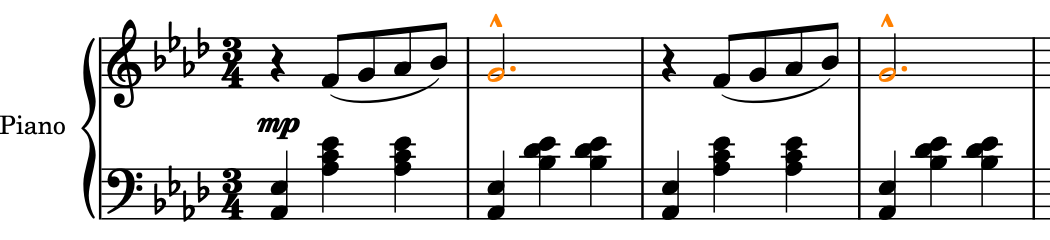
-
You can also select articulations by clicking the corresponding button in the Notes panel on the left of the window. The key commands for articulations use the four keys to the left of the Return key on the computer keyboard, matching their arrangement in the Notes panel. Combining Shift with these keys allows you to access the lower four articulations in the panel.
-
- Ctrl/Cmd-click the quarter note Fs on beat 3 in bars 6, 8, and 22.
-
Press ] to add staccatos to all selected notes.
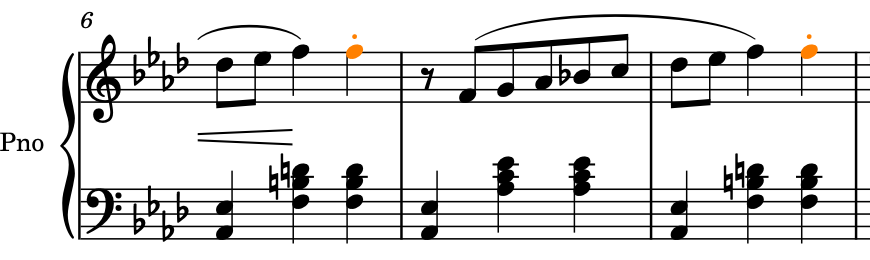
-
Now you can try inputting notes and articulations at the same time. The next articulation you need to input is at the end of bar 24, and because the phrase in bars 23-24 is the same as 21-22, you can copy most of it.
-
- In bar 21, select the eighth note rest on the top staff.
-
Shift-click the F on beat 2 in bar 22 on the top staff to select everything on the top staff up to that note.
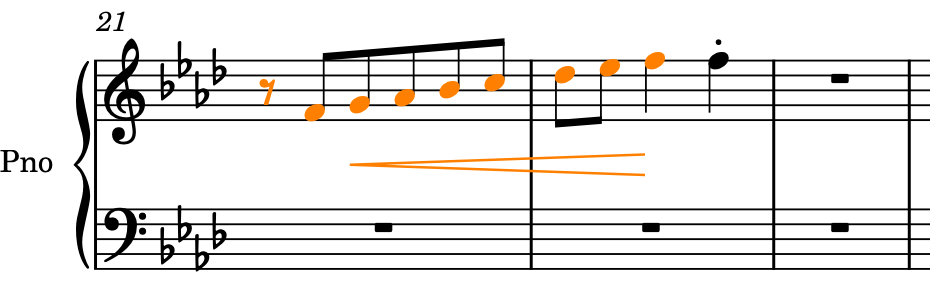
-
Alt/Opt-click the top staff at the start of bar 23.
-
This copies the selected material to the closest position to the mouse pointer, as determined by the rhythmic grid resolution, without copying it to your clipboard. If your rhythmic grid resolution is very small, such as 32nd notes, you must be more precise where you Alt/Opt-click than if it’s set to a larger value, such as quarter notes.
-
- In bar 24, select the quarter note rest on beat 3 on the top staff.
- Press Shift-N to start note input.
- Press ] to select staccatos.
-
Press F to input an F with a staccato.
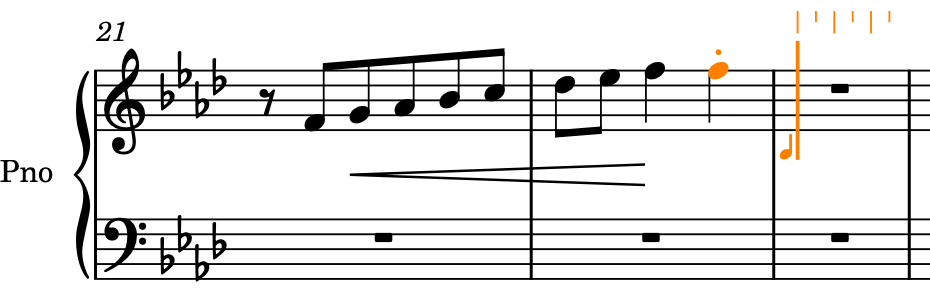
-
Articulations are sticky in Dorico, which means all notes you input have the selected articulations until you deactivate them or stop note input. This is different to accidentals, where the selected accidental only applies to the next note you input.
-
-
Press ] again to deactivate staccatos.
-
The next steps skip ahead in the piece to demonstrate inputting consecutive notes with tenuto marks.
-
- Press Ctrl/Cmd-Right Arrow to move the caret to the next bar for each press until it reaches the start of bar 39.
- Press # (Windows) or \ (macOS) to select tenutos.
-
Press D, F, then B to input the corresponding pitches with tenuto articulations.
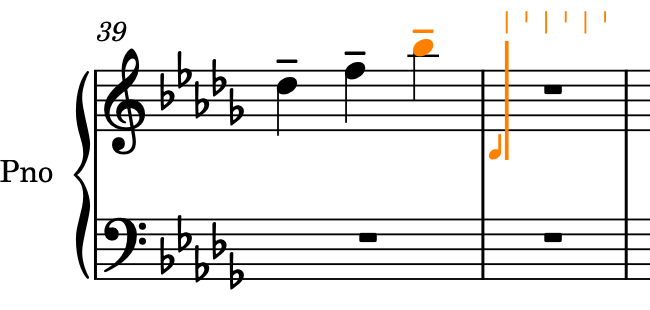
-
There are also three quarter notes with tenuto marks on the bottom staff in this bar, so you need to move the caret back to input those notes too.
-
- Press Ctrl/Cmd-Left Arrow to move the caret back a bar to the start of bar 39.
-
Press Down Arrow to move the caret to the bottom staff.
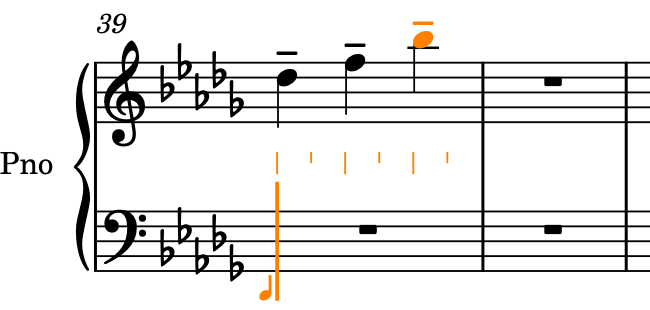
-
Press 0 to select a natural accidental, then G, F, then E to input the corresponding pitches with tenuto articulations.
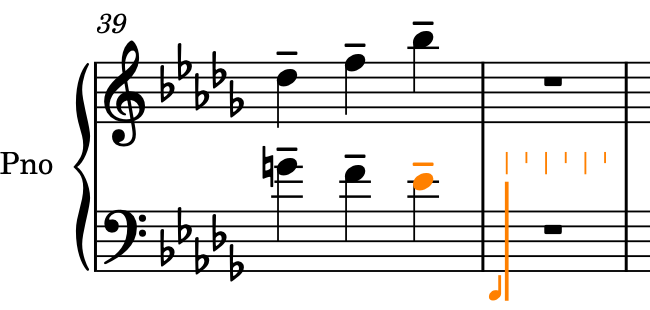
- Press Esc or Return to stop note input.
Result
You have added articulations to existing notes and input notes with articulations.