Adding a key signature
All new projects in Dorico start with no key signature, which is treated as atonal; that is, without an implied tonality. This piece is in A♭ major, so you need to input a key signature.
Prerequisite
-
You must be in Write mode. If you are, Write in the toolbar appears highlighted. If you are not, press Ctrl/Cmd-2 or click Write in the toolbar to switch to Write mode.
-
If you want to zoom in, you can do so by, for example, pressing Ctrl/Cmd-= or Z or using the zoom options
 in the status bar at the bottom of the project window.
in the status bar at the bottom of the project window.
Procedure
-
Click the rest on the top staff.
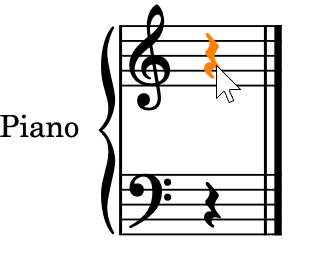
-
Press Shift-K to open the key signatures popover.
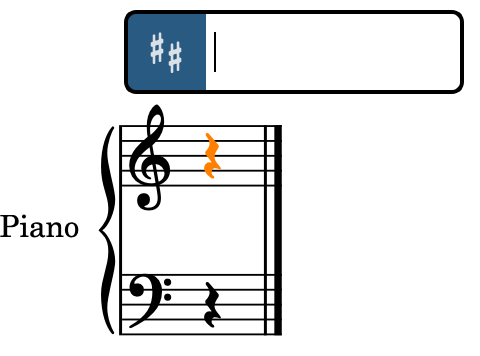
-
Enter Ab into the popover.
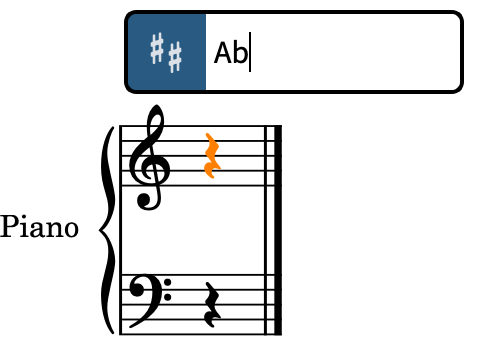
-
Upper case letters indicate major key signatures, lower case letters indicate minor key signatures. You can also enter b for flat and # for sharp.
-
- Press Return to close the popover.
Result
An A♭ major key signature is input at the start of the rest, which is the start of the flow. It is automatically positioned to the right of the initial clefs.
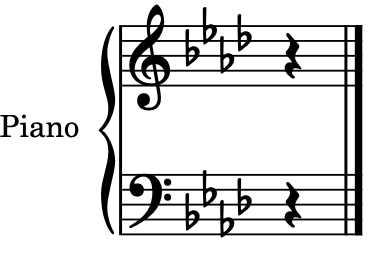
You can also add key signatures using the Key Signatures, Tonality Systems, and Accidentals panel on the right of the window, which you can show by clicking Panels
![]() , then Key Signatures, Tonality Systems, and Accidentals
, then Key Signatures, Tonality Systems, and Accidentals
![]() in the Notations toolbox.
in the Notations toolbox.
In the Key Signatures section, you can click the down arrow ![]() until the display has four flats, choose Major at the top, and then click the key signature to input it.
until the display has four flats, choose Major at the top, and then click the key signature to input it.