Playing back music
The next step in the process is listening to the music and making changes if required. There are many different ways you can adjust how your music sounds in playback; the following tasks cover a few simple adjustments.
In Play mode, the central area of the project window, which previously showed staves on pages, becomes the track overview, with music previewed in tracks. Selecting a track in the track overview allows you to show it in the Key Editor in the lower zone, and edit its sounds in the Track Inspector in the left zone. You can use the flow selector at the top left of the window to view other flows, but only when nothing is selected in any flow.
At the top of the track overview and the Key Editor, there are rulers. The ruler at the top of the track overview shows bar numbers and beat divisions according to the prevailing time signature, while the ruler at the top of the Key Editor shows divisions according to the Key Editor rhythmic grid resolution.
The playhead (the green vertical line) is always visible in Play mode, not only during playback.
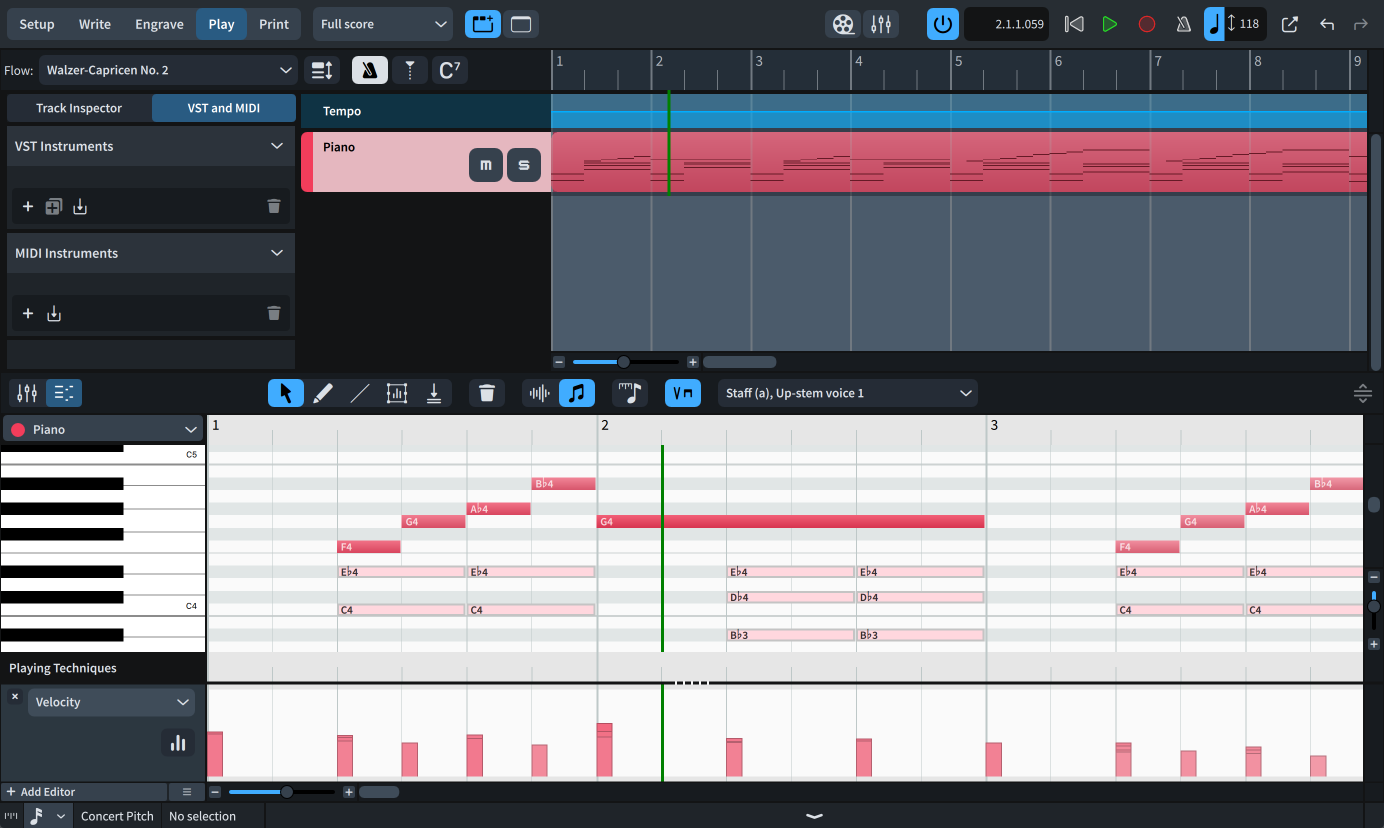
The Key Editor in the lower zone allows you to edit notes and other aspects of tracks, such as note velocity and dynamics. It displays pitched notes in a piano roll editor, and unpitched notes in a percussion editor.
By default, the music shown in the Key Editor follows your selection. Notes in the voice you are currently editing appear with bold colors; notes in other voices appear in a lighter shade.
-
To make the whole Key Editor taller/shorter, click and drag Resize Lower Zone
 in the Key Editor toolbar upwards/downwards.
in the Key Editor toolbar upwards/downwards. -
To make individual editors taller/shorter, click and drag their splitters
 upwards/downwards. When the mouse pointer is in the correct position, it appears as a split arrow.
upwards/downwards. When the mouse pointer is in the correct position, it appears as a split arrow. -
You can zoom in/out of the Key Editor using the controls on the right and bottom edges. You can also change the vertical zoom by pressing Ctrl/Cmd-Shift-H/Ctrl/Cmd-Shift-G, and the horizontal zoom by pressing H/G.