Toolbar
The toolbar provides access to the main dialogs, menus, editing tools and options, and transport controls.
-
To show/hide tools, open the toolbar context menu by right-clicking in an empty area of the toolbar, and activate the tools that you want to display. To show all tools, select Show All.
NoteThe number of elements that are shown also depends on the size of the Project window and the screen resolution.
The following options are available:
Project Settings
- Settings
-

Opens the Settings dialog.
Left Divider
- Left Divider
-
Tools that are placed to the left of the divider are always shown.
Tool Buttons
- Object Selection
-

Selects events.
- Range Selection
-

Selects ranges.
Event Colors
- Select Color for Selected Tracks or Events
-

Opens the Colorize panel, which allows you to colorize the selected tracks or events.
Auto-Scroll
- Auto-Scroll
-

Keeps the project cursor visible during playback.
- Select Auto-Scroll Settings
-

Allows you to activate Page Scroll or Stationary Cursor and to activate Suspend Auto-Scroll When Editing.
Record Panel
- Record Panel
-

Opens the Record panel in a separate window.
Markers
- Jump to Marker 1 - 4/Locate Marker
-
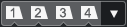
Allows you to set and locate marker positions 1 to 4. Locate Marker allows you to move the project cursor to further marker positions.
Locators
- Go to Left Locator Position
-

Allows you to go to the left locator position.
- Left Locator Position
-
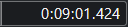
Shows the left locator position.
- Go to Right Locator Position
-

Allows you to go to the right locator position.
- Right Locator Position
-
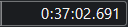
Shows the right locator position.
Transport Controls
- Go to Previous Marker/Zero
-

Moves the project cursor to the previous marker/zero position on the timeline.
- Go to Next Marker/Project End
-

Moves the project cursor to the next marker/project end.
- Rewind
-

Moves backward.
- Fast Forward
-

Moves forward.
- Activate Cycle
-

Activates/Deactivates cycle mode.
- Stop
-

Stops playback.
- Start
-

Starts playback.
- Transport Record
-

Activates/Deactivates record mode.
Time Display
- Select Time Format
-
Allows you to select a time format.
- Time Display
-
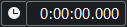
Shows the position of the project cursor in the selected time format.
MTC
- Use MTC
-

Activates/Decativates the recording of MIDI timecode information.
- Timecode State
-

Shows the MIDI timecode state.
- Incoming Timecode
-

Shows the MIDI timecode state. Click the triangle to the left to select a timecode source.
Audio Performance Meter
- Audio Performance Meter
-

The upper bar displays the current real-time peak load. The lower bar shows the hard disk transfer load of the disk engine.
For a more detailed display of real-time peak and ASIO-Guard load, click to open the Audio Performance panel.
Shows the current Average Performance Load and Disk Cache Load. Double-click the display to open it in a separate window.
Right Divider
- Right Divider
-
Tools that are placed to the right of the divider are always shown.