Project Window
The Project window provides an overview of the project. It allows you to navigate to specific positions, to monitor the level of your input channels, and to perform editing operations.
The Project window features a toolbar and an info line, and allows you to switch from the Track View to the Meter View, and vice versa, by selecting the corresponding tabs. When you open or create a new project, the Track View tab is shown by default.
Alternatively, you can switch between the Track View and the Meter View tabs by pressing Alt-V.
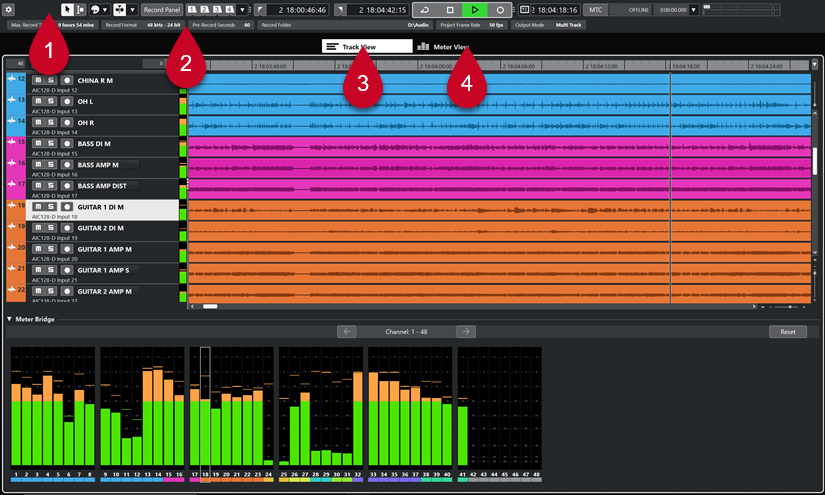
-
Toolbar
Provides access to the main dialogs, menus, editing tools and options, and transport controls.
-
Info Line
Displays project-related information.
-
Track View
This tab shows the track list and the event display. A meter bridge allows you to monitor the levels of the input channels.
-
Meter View
This tab shows the record panel and the meters for all tracks of your project, allowing you to monitor the levels of the input channels.