Track View
Selecting the Track View tab shows the track list and the event display. The Meter Bridge allows you to monitor the levels of your channels.
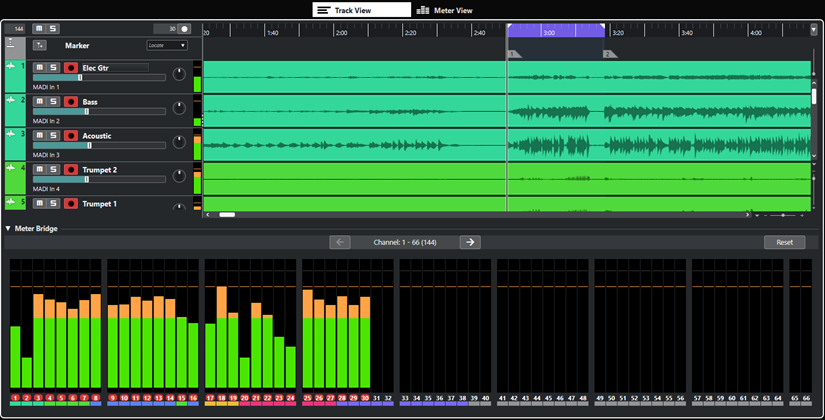
Track list
The track list shows all tracks of the project and provides controls for each track.
You can show/hide the marker track above the audio tracks.
- Global controls
-

At the top of the track list, you can find the global controls. The numeral on the left shows the number of tracks in the project. Mute
 and Solo
and Solo
 allow you to unmute all tracks or to deactivate all solo states. The numeral on the right, next to the Record Enable All Tracks button
allow you to unmute all tracks or to deactivate all solo states. The numeral on the right, next to the Record Enable All Tracks button  , represents the number of record-enabled tracks.
, represents the number of record-enabled tracks. - Track controls
-
The controls on a track allow you to mute, solo, and record-enable this particular track.
If you have selected Multi Track Mode in the Settings dialog, the names of the input and output ports that are used by the track are displayed.

If you have selected Stereo Mode in the Settings dialog, you can set the volume and the pan position for the track in the stereo mix.
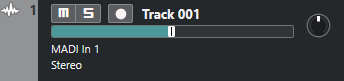
Event display
The event display to the right of the track list shows the audio events. If the marker track is displayed, the markers are also shown. A ruler, zoom controls, and the project cursor help you to navigate within your project.
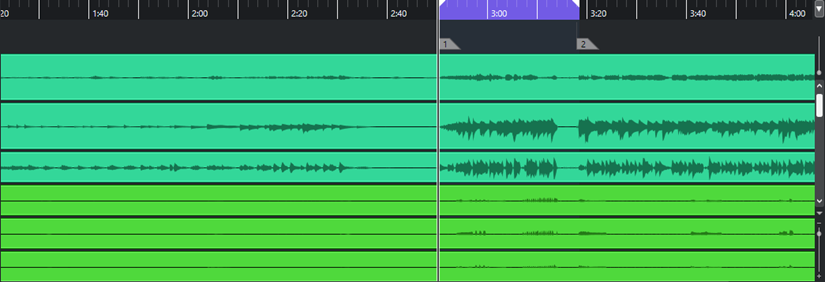
- Ruler
-
The ruler above the display shows the timeline. The two triangular markers on the ruler are the locators. They define the cycle area.
- Locators
-

The left and right locators are a pair of markers that you can use to set up cycle boundaries for playing back a section of the project in a loop.
- Waveform zoom slider
-
To vertically zoom in on the contents of events, use the waveform zoom slider in the top right corner of the event display.
This is useful when viewing quiet audio passages.
NoteTo obtain an approximate reading of the level of the audio events by viewing the waveforms, make sure this slider is all the way down. Otherwise, zoomed waveforms may be mistaken for clipped audio.
- Project cursor
-
The vertical line is the project cursor. It indicates the playback or recording position. When playback or recording is stopped, it defines the position where editing is performed.
NoteDuring recording, the project cursor cannot be moved. In stop mode, you can set the cursor by clicking on the timeline. Double-clicking starts/stops playback.
- Zoom controls
-
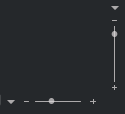
The horizontal and vertical zoom sliders in the lower right corner of the event display allow you to zoom within the main display.
Clicking the triangle above the horizontal zoom slider opens a pop-up menu from which you can select a track height preset.
Clicking the triangle to the left of the vertical zoom slider opens a pop-up menu from which you can select a zoom preset.
Meter Bridge
This section shows the meters for all tracks of your project, allowing you to monitor the levels of the input channels.
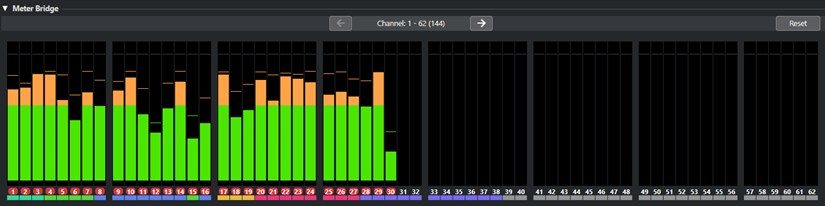
- Show/Hide Meter Bridge
-

Shows/hides the meter bridge.
- Show Previous Page/Show Next Page
-

Allows you to scroll through the meter pages.
NoteAlternatively, you can scroll through the meter pages by pressing Alt-P.
- Reset
-
Resets all peak hold values.
- Meter display
-
Allows you to monitor the levels of your channels.