Adding Permission Presets
You can save read and write user permissions as permission presets.
Procedure
- Select .
- Below the Permission Presets column, click the plus sign.
- In the Add new Permission Preset dialog, enter a name, and click OK to add a new permission preset.
- Select the new permission preset.
-
In the User Pool column, select the users that you want to add to the permission preset.
To select several users, hold down Shift or Ctrl/Cmd.
-
Click Add selected Users to Permission Preset.
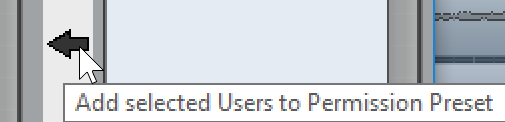
The selected users are added to the Users column. Added users automatically have read permission that allows them to view and play back shared projects or tracks, and write permission that allows them to make changes to shared projects or tracks.
-
Optional: Deactivate the Write column for a user that you only want to have read permissions.
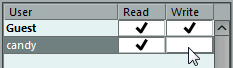 Note
NoteUsers cannot have write permissions without also having read permissions.
Result
The permission preset is available for use and applies to entire projects.