Network Track Controls
-
To show the network track controls, right-click on a track and select Track Control Settings. In the Track Controls Settings dialog, add Network Controls to the list of visible controls.
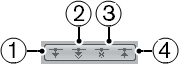
-
Load available update
Loads available updates for the track.
-
Automatically apply updates
Automatically loads all changes from other users.
-
Get exclusive access
Locks the track for your exclusive use.
NoteIf you click Get exclusive access for a track that was locked by another user, a warning message appears. If you are the owner of the project or track, you can unlock it by selecting Release Lock.
-
Commit changes on this track
Commits your changes to the network.