CSV Import - Attribute Selection
The Attribute Selection page of the CSV Import dialog allows you to assign marker attributes to the columns.
-
To open the CSV Import - Attribute Selection dialog, select , and select a CSV file. In the CSV Import - Encoding dialog, make your changes, and click OK.
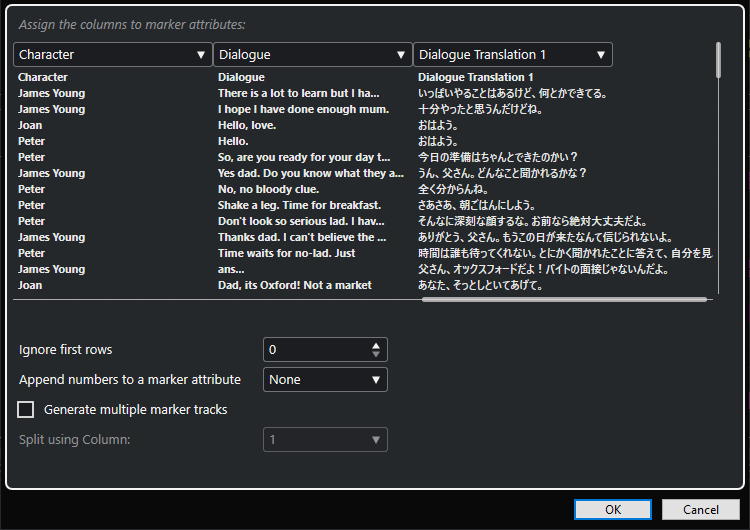
- Column pop-up menus
-
These menus allow you to assign marker attributes.
NoteAs a minimum, you must assign the attribute for Timecode In.
- Ignore first rows
-
Allows you to specify how many lines you want to exclude from import. Use this if your CSV file contains column headers that you want to exclude from import.
- Append numbers to a marker attribute
-
Allows you to add a counter to a marker attribute. This is useful if you intend to sort the marker list by this attribute in the Markers window/ADR window at a later point in time.
NoteDo not use this attribute to split your CSV file.
- Generate multiple marker tracks
-
Activate this if you want to place markers on different tracks.
- Split using Column
-
Allows you to define by what column the markers are sorted. This specifies that all lines with the same value in the split column are imported into the same marker track in Nuendo.