Markers Window/ADR Window
To open the Markers window/ADR window, you have the following possibilities:
-
Select .
-
Select to open the window with the ADR section open.
-
On the Transport panel in the marker section, click Open Markers Window.
-
Use a key command (by default Ctrl/Cmd-M).
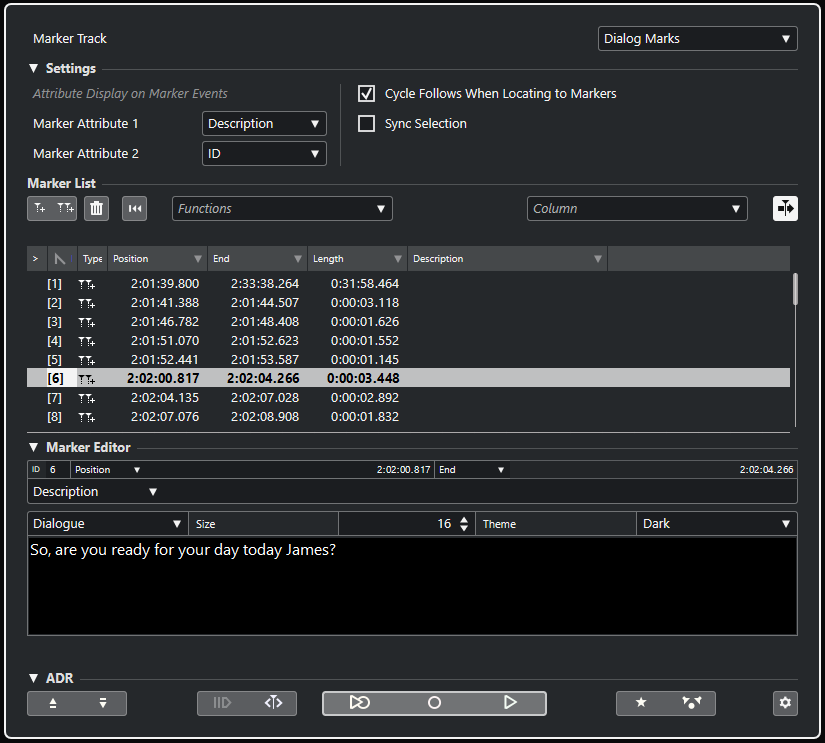
Track Section
- Set Focus to Marker Track
-
Selects a marker track for editing. If your project contains more than one marker track, the selected marker track is activated in the Project window.
Settings Section
- Attribute Display on Marker Events
-
The pop-up menus Marker Attribute 1 and Marker Attribute 2 allow you to specify which marker attributes are shown on marker track events.
- Cycle Follows When Locating to Markers
-
This automatically sets the left and right locators to a position or cycle marker when locating to this marker. This is useful if you need to set the locators on the fly during recording for Punch In/Punch Out, for example.
- Sync Selection
-
If this option is activated, the selection in the Markers window/ADR window is linked to the selection in the Project window.
ImportantThis option is automatically deactivated when a recording is started. You can activate it again after stopping the recording.
Marker List Section
- Add Position Marker
-
Adds a position marker at the cursor position.
- Add Cycle Marker
-
Adds a cycle marker at the cursor position.
- Remove Marker
-
Removes the marker that is selected in the marker list.
- Reset Filter
-
Resets all filter settings for the columns in the marker list.
- Functions pop-up menu
-
Allows you to move selected markers on the project timeline and to reassign the marker IDs of all position or cycle markers in the marker list.
-
Move Markers to Cursor moves position markers or start positions of cycle markers to the cursor position.
-
Set Marker Start to Cursor moves the start of a cycle marker to the cursor position.
-
Set Marker End to Cursor moves the end of a cycle marker to the cursor position.
-
Move Markers to Track moves markers to the track that you select from the submenu.
-
Reassign Position Marker IDs reassigns the IDs for all position markers on the active marker track to match the order of markers on the track.
-
Reassign Cycle Marker IDs reassigns the IDs for all cycle markers on the active marker track to match the order of markers on the track.
-
- Auto-Scroll with Project Cursor
-
Allows you to keep track of the locate arrow, even if your project contains a high number of markers. If this option is activated, the Markers window/ADR window is automatically scrolled to keep the locate arrow visible.
- Column pop-up menu
-
Allows you to show/hide attribute columns in the marker list.
- List of markers
-
Lists the markers of the selected track.
Marker Editor Section
This section allows you to edit the attributes of the marker. To edit a marker, select it from the marker list or enter its ID directly.
- ID
-
Allows you to select a marker for editing.
- Attribute pop-up menus and editing fields
-
Allow you to select marker attributes for editing in the corresponding editor field.
The larger editor field at the bottom of this section allows you to edit ADR marker attributes. It provides more space, line breaks, and additional settings for the character size and the color. This helps you to edit attributes with longer text content, for example, Dialogue. Save saves value changes in this section.
ADR Section
This section provides ADR functions.