Import Samples Dialog
In the Import Samples dialog, you can prelisten the samples before import and set up the Mapping Options.
-
To open the Import Samples dialog, right-click a program or layer in the Program Tree and select .
Prelisten Controls
These controls allow you to listen to the samples before you import them.

- Level
-
Adjusts the playback level.
- Play
-
Plays back the focused file.
- Stop
-
Stops playback. The playback cursor jumps back to the start of the file.
- Pause
-
Pauses playback. Click again to resume playback.
- Auto Play
-
Automatically starts playback of the focused file.
- Loop Playback
-
If this button is activated, the focused file is played back repeatedly.
- Play Position
-
The play position indicator shows the playback position within the focused file. To select another position for playback, click on the slider, or drag the handle.
Mapping Options
In the Mapping Options section, you can specify how to map the samples and you can extract mapping information from sample file and folder names.
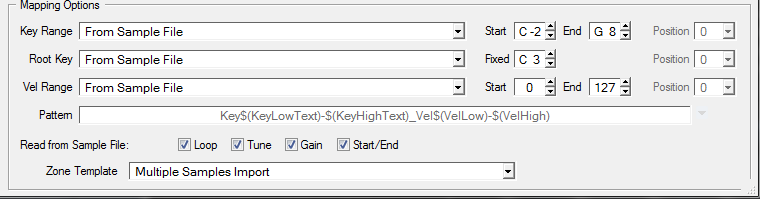
Key Range
- From Sample File
-
The samples are mapped to the key range that is saved in the file header of the sample. If the header does not contain any key range information, the Start and End values are used.
- Text from Sample Name
-
The samples are mapped to the key range that is extracted from the name of the sample. This function searches for a key range that is defined in text form, for example Sample_Name_B2-C#3.
- Number from Sample Name
-
The samples are mapped to the key range that is extracted from the name of the sample. This function searches for MIDI note numbers, for example Sample_Name_59-61.
NoteOnly values between 0 and 127 can be extracted as MIDI note numbers.
- From Sample Name Pattern
-
The samples are mapped to the key range that is extracted from the name of the sample, according to the specified name pattern.
- Root Key Only
-
Each sample is mapped to its root key only.
- Root Key Fill Centered
-
The samples are mapped to their root key. The zones expand to the left and right from the root key to fill empty spaces.
- Root Key Fill Up
-
The samples are mapped to their root key. The zones expand to the right to fill empty spaces.
- Root Key Fill Down
-
The samples are mapped to their root key. The zones expand to the left to fill empty spaces.
- Chromatic
-
The samples are mapped chromatically to the white and black keys in ascending order, starting at the key specified with the Start value.
- White Keys
-
The samples are mapped to white keys in ascending order, starting at the key you set with the Start value.
- Black Keys
-
The samples are mapped to black keys in ascending order, starting at the key you set with the Start value.
- Fixed
-
The samples are mapped to the key range that you specify with the Start and End values.
The Chromatic, White Keys and Black Keys options alter the root key. All other options map the root key according to the Root Key settings.
Root Key
Allows you to specify how the root key for the samples is obtained.
- From Sample File
-
The root key is read from the file header.
- Text from Sample Name
-
The root key is extracted from the file name. This function searches for root key information in text form, for example Sample_Name_C#3.
- Number from Sample Name
-
The root key is extracted from the file name. This function searches for MIDI note numbers, for example Sample_Name_61.
NoteOnly values between 0 and 127 can be extracted as MIDI note numbers.
- From Sample Name Pattern
-
The root key is extracted from the sample file name, according to the specified name pattern.
- Fixed
-
The root key is set to a fixed key, specified in the field to the right.
If no root key information is found, the fixed root key is used.
Velocity Range
If no information on the velocity range is found, the samples are mapped to the range that you specify with the Start and End values.
- From Sample File
-
The samples are mapped to the velocity range saved in the file header.
- From Sample Name
-
The samples are mapped to the velocity range that is extracted from the file name.
- From Sample Name Pattern
-
The samples are mapped to the velocity range that is extracted from the file name, according to the specified name pattern.
- From Folder Name
-
The samples are mapped to the velocity range that is extracted from the name of the folder in which the samples reside.
- Layered
-
The samples are layered, that is, they are distributed evenly over the velocity range.
- Fixed
-
The samples are mapped to the velocity range that you specify with the Start and End values.
Position
The Position setting for the key range, the velocity range, and the root key determines the position in the file name at which the program searches for the information.
-
If this is set to 0, the entire file name is searched.
-
To start the search after a specific number of characters, select the number from the pop-up menu.
Every character is taken into account, including spaces.
Name Patterns
Depending on the mapping settings, the information for root key, key range, and velocity range is retrieved differently for file and folder names.
Usually, names of sample files follow a certain naming scheme, for example, Sample_C3_Key_59-61_Vel_80-100. You can extract all this information from the sample file name by selecting From Sample Name Pattern on the Key Range, Root Key, or Vel Range pop-up menus and defining a pattern in the lower part of the Mapping Options section. You can use the Pattern field to manually edit your pattern and select variables from the pop-up menu on the right.
- Key Low Number $(KeyLow)
-
The MIDI note number is extracted and is used as the lower limit of the key range.
- Key High Number $(KeyHigh)
-
The MIDI note number is extracted and is used as the upper limit of the key range.
- Key Low Text $(KeyLowText)
-
The note name is extracted and is used as the lower limit of the key range.
- Key High Text $(KeyHighText)
-
The note name is extracted and is used as the upper limit of the key range.
- Velocity $(Velocity)
-
The number for the velocity value is extracted and is used as the lower and upper limit of the velocity range.
TipAfter the import, use to fill the empty space.
Tip:
- Velocity Low $(VelLow)
-
The number for the velocity value is extracted and is used as the lower limit of the velocity range.
- Velocity High $(VelHigh)
-
The number for the velocity value is extracted and is used as the upper limit of the velocity range.
- Root Key Number $(RootKey)
-
The MIDI note number is extracted and is used as the root key.
- Root Key Text $(RootKeyText)
-
The note name is extracted and is used as the root key.
Samples can only be mapped correctly on import if all samples follow the same name pattern. If no matching pattern is found, the samples use the settings for the Root Key, and the Start and End values for the key range and the velocity range instead.
Read From Sample File
The file header of a sample can contain information on the tuning, the gain, the loop, and start and end of the sample. On import, this information is retrieved as well.
To deactivate the reading of this information during import, deactivate the corresponding options in the Read from Sample File section.
Zone Template
In this section, you can specify which zone template to use. For example, this allows you to import multiple instrument samples including their headroom settings, because they are required for polyphonic playback.