Wavetable Overview

At the bottom of the Wavetable Editor, you find the wavetable overview. The selected waves are marked in blue. The focused wave is marked in orange.
A wavetable can consist of up to 256 waves.
-
To select a wave, click on it.
-
To select multiple waves, Shift-click on them.
The corresponding segments in the wavetable envelope are highlighted.
NoteYou can only add consecutive waves to a multi-selection.
-
To select all waves from a sequence, double-click a wave, double-click the marker for a wave, or open the context menu and select Select Sequence.
-
To copy the selected waves, hold down Alt and drag them to a new position in the wavetable.
-
To change the order of the waves, drag them to a new position in the wavetable.
The insert position is indicated in red.
-
To replace a wave with another wave, drag the new wave onto the wave that you want to replace.
NoteThis operation only works with single waves.
- Create New Wave
-
Allows you to create a new wave of the selected type and insert it to the right of the selected wave in the wavetable.
- Duplicate
-
Duplicates the selected waves.
- Delete
-
Deletes the selected waves.
NoteIf you delete all waves from the wavetable, the last sample that was visible in the waveform display is kept, allowing you to restart from scratch.
- Insert from Sample
-
Opens a file dialog where you can load a new sample. This also adds a new wave to the wavetable.
- Replace Sample
-
Allows you to replace all waves of the visible markers in the sample.
NoteIf other waves of the same sample are used in other wave sequences, these waves are not replaced.
- Solo
-
Solos the focused wave. This bypasses the position and speed settings and you hear only the selected wave.
- Normalize Mode
-
When samples are loaded, they are automatically normalized to 0 dB. This way, the levels of the extracted waves match more easily.
If you extract waves from loud and from quiet parts of the sample, the levels of these extracted waves differ. In this case, you can normalize the waves to match their levels.
-
Off plays back the waves at their original levels.
-
Wave normalizes each wave of the wavetable separately.
-
Sequence normalizes the loudest wave in a sequence. The levels of the other waves in this sequence are adjusted accordingly. If the wavetable contains multiple sequences, each sequence is normalized separately.
NoteThe orignial level of the waves in the wavetable is not affected. Only the playback is normalized.
-
- Phase Buttons
-
The wavetable envelope uses crossfades between consecutive waves. Depending on the phase of the waves, different amounts of phase cancellation occur during the crossfade. To minimize the effects of phase cancellation, the phases of the waves can be altered during playback.
-
If Keep Original Phases is activated, the waves play with their original phase.
Phase cancellation during the crossfades can occur.
-
If Align Phases is activated, the phases of the waves are aligned.
The effect of phase cancellation is minimized.
-
If Reset Phases to Zero is activated, the phase of all overtones is set to 0 degrees.
There is no phase cancellation, because all overtones of the waves are in phase. However, the sound quality is less natural compared to the other modes.
-
- Interpolate Phases
-
If this button is activated, the wavetable envelope creates crossfades for both the levels and the phases of the waves. This can minimize the effects of phase cancellation even more.
Note-
This option is only available for Keep Original Phases and Align Phases.
-
This option can introduce pitch modulation.
-
- Fundamental
-
Displays the frequency of the fundamental of a wave in Hz. This value is set automatically when a wave is extracted from a sample and represents the original pitch.
If you have created the spectrum manually, either by drawing or by inserting one of the basic waves from the Create New Wave menu, the value is set to 20 Hz.
If no extracted pitch information is available, the fundamental allows you to determine which harmonic represents which frequency. For the default value of 20 Hz, the 1st harmonic is at 20 Hz, the second at 40 Hz, the third at 60, and so on. HALion provides 1024 harmonics, which means that you can create frequencies up to 20.480 Hz.
NoteThis parameter is only required by the Formant Shift function. If the Formant section is deactivated in the Wavetable section in the Sound Editor or the Zone Editor, the Fundamental parameter has no effect.
Context Menu
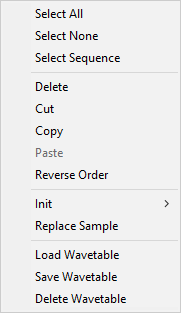
- Select All
-
Selects all waves in the wavetable.
- Select None
-
Deselects all waves in the wavetable.
- Select Sequence
-
Selects all waves from the current sequence.
NoteIn this context, a sequence is defined as a series of consecutive waves from the same sample.
- Delete
-
Deletes the selected waves.
NoteIf you delete all waves from a wavetable, the last sample that was visible in the sample display is kept. This allows you to start over if the wavetable was not to your liking.
- Cut
-
Cuts the selected waves to the clipboard.
- Copy
-
Copies the selected waves to the clipboard.
- Paste
-
Pastes the waves from the clipboard at the current position.
- Reverse Order
-
Reverses the order of the selected waves, including their envelope times. This command is only available if multiple waves are selected. If several waves are selected, but if they have unselected waves in between, only the selected waves change their order, all others remain unaffected.
- Init
-
Allows you to replace a wavetable with a precalculated, mathematically perfect, waveform. You can choose between Sine, Triangle, Saw, Square, Pulse 1, Pulse 2, White Noise, and Pink Noise. White Noise and Pink Noise use the spectrum of white and pink noise to fill the wave with random numbers. You get different waves each time that you select White Noise or Pink Noise.
- Replace Sample
-
Allows you to change the sample that is used by the selected wave.
- Load Wavetable
-
Allows you to load a wavetable.
- Save Wavetable
-
Allows you to save the current wavetable.
- Delete Wavetable
-
Allows you to delete a wavetable.