Spectrum Tab
The Spectrum tab shows the amplitude and phase spectrum of the extracted wave, that is, the amplitude and phase for each harmonic.
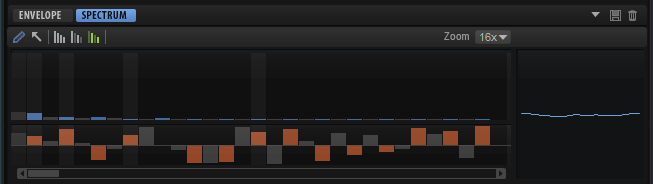
The lowest harmonic is displayed on the left, the highest harmonic on the right.
The overtones in the spectrum are represented through blue and orange bars. The blue bars represent the amplitude of the overtones, that is, the magnitude spectrum. The orange bars represent the phase of the overtones, that is, the phase spectrum. If the magnitude of an overtone is zero, the corresponding phase is grayed out. To get information on a particular overtone, move the mouse over its bar.
- Draw Tool
-
If this tool is selected, you can change the spectrum by drawing with the mouse. The resulting wave is displayed on the right.
-
To draw in the magnitude or the phase spectrum, click in the display and drag.
-
To draw a line, hold down Alt and drag.
-
To adjust a single overtone, click it, hold down Shift and drag up/down.
-
To set the magnitude or the phase of an overtone to zero, Ctrl/Cmd-click it.
To set the magnitude or phase of all overtones to zero, hold down Shift-Ctrl/Cmd and click.
Note-
If Keep Original Phases is activated, only the focused wave is affected.
-
If Align Phases is activated and you adjust the phase of the focused wave, the following waves are also affected.
-
If Reset Phases to Zero is activated, the phase spectrum cannot be adjusted with this tool.
-
- Selection Tool
-
If this tool is selected, you can create range selections in the magnitude spectrum.
-
Drag the tool to make a selection.
-
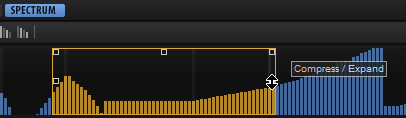
If a selection is made, you can use the handles of the rectangle to perform the following editing functions:
-
To tilt the left part of the overtone curve, use the handle in the top left corner. This allows you to tilt the overtones at the start of the selection upwards or downwards.
Press Ctrl/Cmd to tilt the overtones using a shelving filter curve instead of the linear curve.
-
To tilt the right part of the overtone curve, use the handle in the top right corner. This allows you to tilt the overtones at the end of the selection upwards or downwards.
Press Ctrl/Cmd to tilt the overtones using a shelving filter curve instead of the linear curve.
-
To scale the overtones, use the handle in the center of the top border. This allows you to raise or lower the overtone values of the curve in percent.
Press Ctrl/Cmd to scale the overtones with a bell curve.
Press Shift to offset the overtones.
-
To scale the overtones around their relative center, use the handle in the middle of the left and right borders. This allows you to raise or lower the overtone values horizontally around the center of the selection.
-
To select all overtones of the same pitch in all octaves that are higher than the current octave, double-click an overtone.
NoteThis automatically switches to All Harmonics mode.
Only non-zero values can be edited with this tool.
- Harmonics buttons
-
You can edit all harmonics, or you can choose to apply your editing only to even or to odd harmonics.
-
Select All Harmonics to edit all overtones.
-
Select Odd Harmonics to edit only the odd-numbered overtones.
-
Select Even Harmonics to edit only the even-numbered overtones.
-
- Zoom
-
Allows you to choose between six predefined zoom factors.