Changing the design of rhythm slashes
You can change the design of rhythm slashes in all slash voices and slash regions project-wide. For example, if you want stemless slashes to use a different notehead set than slashes with stems.
Note
These steps do not apply to rhythmic cues.
Procedure
- Press Ctrl/Cmd-Shift-E to open Engraving Options.
- In the category list, click Notes.
-
In the Rhythmic Slashes section, choose one of the following options for Slashes with stems:
-
Standard
-
Small
-
Oversized
-
Muted
-
-
Choose one of the following options for Slashes without stems:
-
Standard
-
Small
-
Oversized
-
Muted
-
- Click Apply, then Close.
Result
The design of all rhythm slashes project-wide is changed.
Example
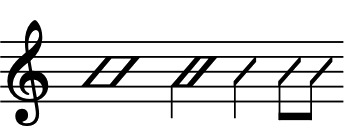
|
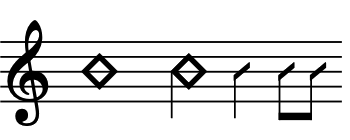
|

|

|
After Completing This Task
You can edit the corresponding notehead sets; for example, to change the notehead used for long notes when using the Standard design.