Hiding/Showing rhythm slashes in rhythmic cues
You can show either rhythm slashes or normal noteheads in individual rhythmic cues, independently of your project-wide settings. When showing rhythm slashes, you can also change the rhythm slash design.
Prerequisite
-
The lower zone is shown.
-
Properties
 is selected in the lower zone toolbar.
is selected in the lower zone toolbar. -
If you are in Engrave mode, Graphic Editing
 is selected in the Engrave toolbox.
is selected in the Engrave toolbox.
Procedure
- Select the labels of the rhythmic cues in which you want to hide/show rhythm slashes. You can do this in Write mode and Engrave mode.
- In the Properties panel, activate Use rhythmic slashes in the Cues group.
- Activate/Deactivate the corresponding checkbox.
-
Optional: To change the rhythm slash design, activate Slash appearance and select one of the following options from the menu:
-
Standard
-
Small
-
Oversized
-
Muted
-
Result
Notes in the selected rhythmic cues use rhythm slashes when the Use rhythmic slashes checkbox is activated, and normal noteheads when the checkbox is deactivated.
When the property is deactivated, rhythmic cues follow your project-wide setting for their notehead design.
If you activated Slash appearance, the selected rhythmic cues use your selected rhythm slash design. If you did not, they use the default rhythm slash design for rhythmic cues.
You can choose to show rhythm slashes in all rhythmic cues project-wide, including changing the default rhythm slash design, in
Example

|
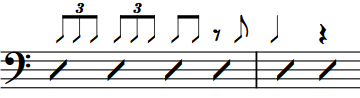
|