Edit Instrument Score Orders dialog
The Edit Instrument Score Orders dialog allows you to change the order of instruments in all instrument score orders in the project, and to add, edit, and delete custom instrument score orders. You can save your changes as new defaults for future projects.
-
You can open the Edit Instrument Score Orders dialog by choosing .
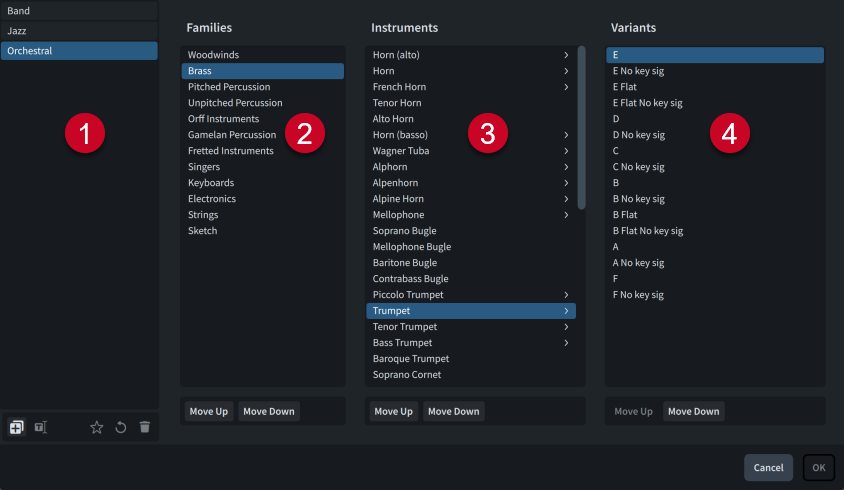
The Edit Instrument Score Orders dialog comprises the following:
-
Instrument score orders list
Contains all the instrument score orders in the project.
The action bar at the bottom of the list contains the following options:
-
New from Selection
 : Creates a copy of an existing instrument score order that you can edit separately from the original.
: Creates a copy of an existing instrument score order that you can edit separately from the original. -
Rename
 : Allows you to rename the selected instrument score order.
: Allows you to rename the selected instrument score order. -
Save as Default
 : Saves the selected instrument score order to your user library, allowing you to use it in multiple projects. Appears as
: Saves the selected instrument score order to your user library, allowing you to use it in multiple projects. Appears as  for instrument score orders saved as default.
for instrument score orders saved as default. -
Reset
 : Removes your changes to the selected instrument score order, returning it to its saved settings.
: Removes your changes to the selected instrument score order, returning it to its saved settings. -
Delete
 : Deletes the selected instrument score order.Note
: Deletes the selected instrument score order.NoteYou cannot delete factory default instrument score orders or any instrument score order that is currently used in your project.
-
-
Families column
Contains the instrument families in the selected instrument score order, listed in score order.
NoteInstrument families that only contain instruments that also belong to another instrument family do not appear in the list.
-
Instruments column
Contains the instruments in the selected instrument family, listed in score order.
Arrows
 indicate instruments with variants.
indicate instruments with variants. -
Variants column
Contains variants of the selected instrument, listed in score order. This column is not populated for instruments without variants.
Instrument variants include alternative transpositions, tunings, key signature options, or different behavior in concert/transposed pitch layouts.
Each column has the following controls in the action bar at the bottom:
-
Move Up: Moves the selected entries upwards, positioning them higher in the score order.
-
Move Down: Moves the selected entries downwards, positioning them lower in the score order.
You can select multiple entries in any of the following ways:
-
Ctrl/Cmd-click individual entries.
-
Shift-click adjacent entries.