How Does LoopMash Work?
Whenever you import a loop into LoopMash, the plug-in analyzes the audio material. It generates perceptual descriptors (information on tempo, rhythm, spectrum, timbre, etc.) and then slices the loop into eighth-note segments.
This means that after you have imported several loops, LoopMash knows the rhythmic pattern of each loop and the location of various sounds that make up this pattern within each loop. During playback, LoopMash uses the perceptual descriptors to determine how similar each slice is to the current slice of the master track.
LoopMash does not categorize the sounds, but looks for overall similarity in the sound. For example, LoopMash might replace a low snare drum sound with a kick drum sound, even though a high snare sound is also available. LoopMash always tries to create a loop acoustically similar to the master loop, but using other sounds.
The similarity is shown by the brightness of each slice on each track, and also by the position of each slice on the similarity gain slider to the left of each track (if you click a slice, its position is highlighted on the similarity gain slider). The brighter a slice, the more similar a slice is to the current master track slice, and the further to the right it is displayed on the similarity gain slider. Darker slices are less similar and can be found further to the left on the slider.
The similarity gain settings of the various tracks determine which slice gets playback priority. This creates a new loop, over and over again, but with the rhythmic pattern of the original master loop.
In the following figure, you can see four tracks. The track at the top is the master track. During playback, LoopMash moves through the master loop step-by-step (which is indicated by a rectangle in the track’s color around the current slice) and automatically selects four slices from these tracks to replace the slices of the master track. The currently playing slice is indicated by a white rectangle around the slice.
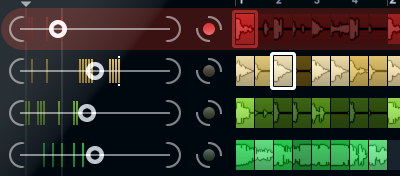
The following figure shows the result of the selection process for each playback step.
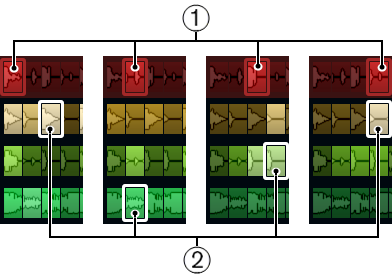
Master track slices for playback steps 1 to 4.
Slices 1 to 4 selected for playback.
For best performance, use audio files that have the same sample rate as your project (to avoid sample rate conversion when loading presets or storing scenes).
Experiment with the provided LoopMash presets, and with your own loops of different lengths and with different rhythms, containing many different sounds – LoopMash is like an instrument, and we very much encourage you to play it!