Write Data CD/DVD Dialog When Writing DVD-Audio
In this dialog, you can write your DVD-Audio project to a CD/DVD or an ISO file.
-
To open the Write Data CD/DVD dialog, set up the DVD-Audio project in the DVD-Audio window and click Write DVD-Audio. After the rendering operation is finished, the Write Data CD/DVD dialog opens.
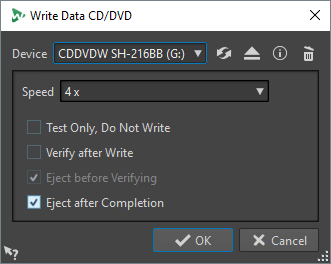
On Mac, insert a disc in the drive after opening WaveLab Pro. Otherwise, the drive is under the control of the operating system and is not available for WaveLab Pro.
- Device
-
Lets you select the disc writer that you want to use, or select ISO Image to write a file on the hard drive. You can use an ISO image if you want to write to disc in the future.
- Refresh
-
Scans the system for connected optical devices. This is done automatically when this dialog opens. Click the update icon after you insert a new blank disc, to update the Speed menu.
- Eject Optical Medium
-
Ejects the optical disc present in the selected drive.
- Device Information
-
Opens the Device Information dialog that shows information about the selected device.
- Erase Optical Disc
-
Erases the optical disc present in the selected drive, provided it is a rewritable disc. If ISO Image is selected, clicking the button erases the existing ISO file.
- ISO File Name
-
If ISO Image is selected on the Device menu, specify the file name and file location of the ISO file in the text field.
- Speed
-
Allows you to select the writing speed. The highest speed depends both on the capabilities of your writing device and the disc present in the device.
- Test Only, Do Not Write
-
If this option is activated, clicking OK initiates a simulation of writing the CD. If this test is passed, the real write operation will succeed. If the test fails, try again at a lower writing speed.
- Verify After Write
-
If this option is activated, the data on the disc is automatically verified after the writing process.
- Eject Before Verifying
-
If this option is activated, the disc is ejected and retracted before the verification process, to force the drive out of the write state. This is only possible if the disc can be retracted automatically.
- Eject After Completion
-
If this option is activated, the disc is ejected after the writing operation.