Ruler Display Format Menu
You can select a display format for the ruler.
To show the ruler display formats, click the arrow button to the right of the ruler.
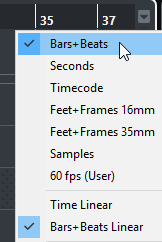
The selection that you make affects the time display formats in the following areas:
Ruler
Info line
Tooltip position values
The following options are available:
- Bars+Beats
Sets the ruler to display bars, beats, sixteenth notes, and ticks. By default, there are 120 ticks per sixteenth note. To change this, adjust the MIDI Display Resolution setting in the Preferences dialog (MIDI page).
- Seconds
Sets the ruler to display hours, minutes, seconds, and milliseconds.
- Timecode
Sets the ruler to display hours, minutes, seconds, and frames. You can set the number of frames per second (fps) via the Project Frame Rate pop-up menu in the Project Setup dialog. To display subframes, activate Show Timecode Subframes in the Preferences dialog (Transport page).
- Feet+Frames 16 mm
Sets the ruler to display feet and frames, with 40 frames per foot. To let the beginning of a project always start at 0’00, regardless of any Start offset settings in the Project Setup dialog, activate Feet’n’Frames Count from Project Start in the Preferences dialog (Transport page).
- Feet+Frames 35 mm
Sets the ruler to display feet, frames, and 1/4 frames, with 16 frames per foot. To let the beginning of a project always start at 0’00, regardless of any Start offset settings in the Project Setup dialog, activate Feet’n’Frames Count from Project Start in the Preferences dialog (Transport page).
- Samples
Sets the ruler to display samples.
- fps (User)
-
Sets the ruler to display hours, minutes, seconds, and frames, and it allows you to define the number of frames per second. To display subframes, activate Show Timecode Subframes in the Preferences dialog (Transport page).