Rename Events from List Dialog
The Rename Events from List dialog allows you to rename events and parts that are selected in the Project window.
-
To open the Rename Events from List dialog, select an event or a part in the Project window, and select .
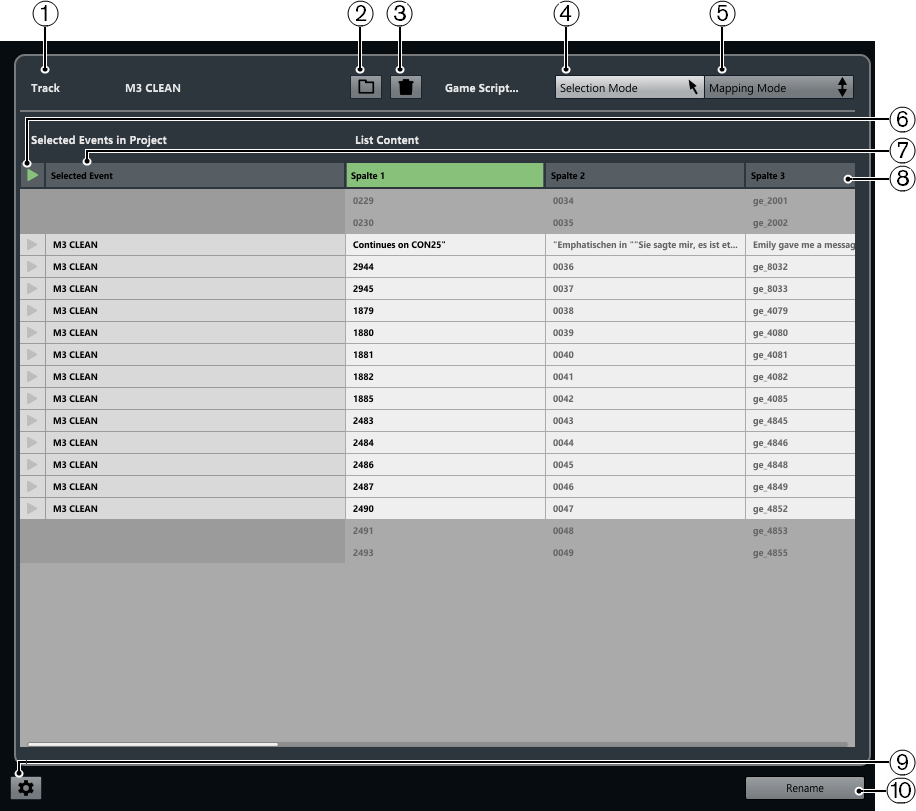
-
Track
Displays the name of the track of the selected events/parts.
-
Load List
Allows you to load a .csv or a .txt file that contains a dialog list.
-
Clear List
Removes the loaded list.
-
Selection Mode
Allows you to select list entries for editing.
-
Press Delete to delete entries.
-
Double-click an entry to change its text.
-
-
Mapping Mode
Allows you to slide the list content up or down in relation to the list of the selected events/parts in the project. This changes the mapping.
-
Locate Event
Moves the project cursor to the start of the event/part in the Project window.
-
Selected Event
Displays the names of the events/parts that you selected in the Project window.
-
List Content
Shows the content of the imported file.
-
Drag to rearrange the order of the columns.
-
Right-click a column header and deactivate the corresponding column in the pop-up menu to hide columns.
-
Double-click to modify the list content.
-
Copy content from a text editor, for example, Microsoft Excel or Apache OpenOffice, to add list content.
-
-
Open Rename Settings
Opens the rename settings.
-
Rename
Applies the names of the list to the selected events/parts.