Field Recorder Audio Import Window
The Field Recorder Audio Import window allows you to scan your computer for matching field recorder files, filter these matches by different criteria, and import them to your project.
-
To open the Field Recorder Audio Import window, select .
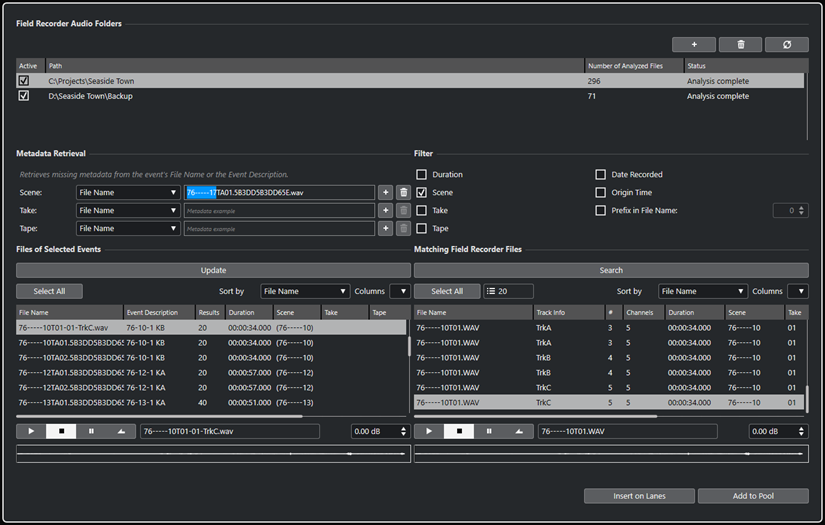
Field Recorder Audio Folders
This section allows you to specify the locations that are automatically scanned for audio files in Broadcast Wave Format (BWF).
- Add Folder
-
Allows you to add folders that are scanned for matching field recorder files.
NoteAdding a folder to the list initiates the analysis of the metadata of the contained files. Depending on the number of audio files in the corresponding folder, this may take a while.
- Remove Selected Folder
-
Removes the selected folder from the list of scanned folders.
- Rescan Selected Folder
-
Rescans the folder that is selected in the list of scanned folders. You must rescan a folder after adding further field recorder files to it in order to re-initiate the metadata analysis.
- List of scanned folders
-
Shows the folders that are scanned for matching field recorder files.
The checkbox in the Active column allows you to include/exclude folders when searching for matching field recorder files.
Metadata Retrieval
This section allows you to interpret the file name or the event description in order to show Scene, Take, or Tape attribute values in the Files of Selected Events list in a format that matches the attribute values in the Matching Field Recorder Files list.
- Metadata Source
-
These pop-up menus allow you to choose between File Name and Event Description as the source for the metadata retrieval.
- Metadata example fields
-
Allow you to select the part of the file name or event description example that represents the Scene, Take, or Tape attribute by clicking and dragging.
NoteAccording to your selection, the corresponding attribute column in the list below is updated instantly.
- Add buttons
-

Add the selection in the list below as the metadata example for Scene, Take, or Tape.
- Clear buttons
-

Remove the metadata example for Scene, Take, or Tape.
Filters
This section allows you to narrow down the criteria when searching for matching field recorder files.
- Duration
-
Uses the duration when searching for matching files.
- Scene
-
Uses the Scene attribute when searching for matching files.
- Take
-
Uses the Take attribute when searching for matching files.
- Tape
-
Uses the Tape attribute when searching for matching files.
NoteThis attribute may also be referred to as Reel in the metadata of field recorder files.
- Date Recorded
-
Uses the recording date when searching for matching files.
- Origin Time
-
Uses the origin time when searching for matching files.
- Prefix in File Name
-
Uses file name prefixes when searching for matching files. Length of Matching Prefix String defines the length of the sequence of characters that the name of a matching file must contain.
Files of Selected Events
This section shows the files that belong to selected events in your project.
- Update
-
Updates the file list below according to the current event selection in the Project window.
- List of files of selected events
-
Shows the files that belong to the selected events in the Project window. You can sort the list by selecting an attribute from the Sort by pop-up menu.
Note-
After modifying the selection in the Project window, you must click Update to update the list.
-
If the value for Scene, Take, or Tape is displayed in brackets, this indicates that this value is interpreted from the file name or the event description using the Metadata Retrieval section.
-
- Select All
-
Selects all files in the list below.
- Set up Columns
-
Allows you to specify which columns are displayed in the list below.
Matching Field Recorder Files
This section shows the field recorder files that match the files in your project according to the current settings in the Filters section.
- Search
-
Starts the search for matching field recorder files according to the current settings in the Filters section.
- Select All
-
Selects all files in the list below.
- Total Number of Matching Results
-
Indicates the number of matching field recorder files for the current selection in the Files of Selected Events list.
- List of matching field recorder files
-
Shows all matches for the current selection in the Files of Selected Events list and the current settings in the Filters section.
- Set up Columns
-
Allows you to specify which columns are displayed in the list below.
Previewer section
Allows you to preview the files in the Files of Selected Events list and the Matching Field Recorder Files list to decide which one to use in your project.
- Transport controls
-
Start, stop, pause, and cycle the preview.
- Preview Level
-
Sets the preview level.
- Waveform displays
-
Allows you to preview a particular part of the audio by clicking its position on the waveform.
Import buttons
Allow you to import the files selected in the Matching Field Recorder Files list to your project.
- Insert on Lanes
-
Imports the selected matches to your project and inserts them on new lanes on the corresponding tracks.
- Add to Pool
-
Adds the selected matches only to the Pool. This allows you to save matching audio files to your project for later use.