Retrieving Missing Metadata
This example shows how to retrieve missing metadata for the attribute Scene by interpreting the file name.
Prerequisite
-
You have added the clips of the selected events in your project to the Files of Selected Events list by clicking Update.
-
In the Filters section, no checkbox is activated.
-
You have added files to the Matching Field Recorder Files list by clicking Search.
-
You have identified Scene as the attribute you want to use for finding matches between imported files and files in your project.
-
You have identified the format of the Scene name in the field recorder files.

-
Files in the Files of Selected Events list show no metadata in the Scene column.
Procedure
- Select a file in the Files of Selected Events list.
- In the Metadata Retrieval section, select File Name from the Metadata Source pop-up menu.
-
Click Add
 in the Scene row to add the selected file as the metadata example.
in the Scene row to add the selected file as the metadata example.
-
Click into the example field and drag to select the characters of the file name that represents the Scene.

Result
The Scene column in the Files of Selected Events list shows the interpreted Scene name. The Scene name is shown in brackets, indicating that this value is interpreted from the file name.
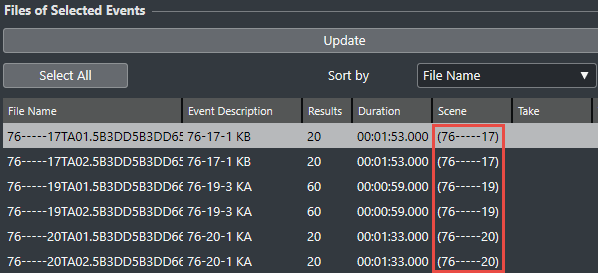
After Completing This Task
You can use the Scene filter to only display files in the Matching Field Recorder Files list that have the same Scene name as the selected file in the Files of Selected Events list. When selecting other files in the Files of Selected Events list, the Matching Field Recorder Files list updates accordingly.