Track Inspector
The Track Inspector allows you to edit sounds for the track currently selected in the track overview. It is located in the left zone in Play mode.
The Track Inspector contains the following sections:
Routing
Allows you to change the sound routing of the selected track.
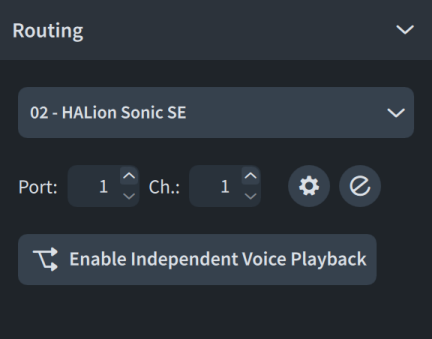
The following routing controls are available:
- Audio plug-in menu
-

Allows you to select the VST or MIDI instrument plug-in you want to use for the selected track. Only plug-ins already loaded in the project are available.
- Port field
-
Allows you to change the endpoint to which the selected track is assigned by entering the port you want to use. Only necessary when using a plug-in that has multiple ports of 16 channels.
- Channel field
-
Allows you to change the endpoint to which the selected track is assigned by entering the channel you want to use in the loaded VST or MIDI instrument.
Note-
You must assign a VST or MIDI instrument and a channel for the Chords track in order to hear chords in playback.
-
If you manually load sounds into the channel you selected for your Chords track and later add more instruments to your project, the sounds for the new instruments overwrite the sounds you manually loaded in that channel.
-
- Enable independent voice playback
-

Allows you to enable independent voice playback for the selected instrument track. This shows each voice belonging to the instrument as a separate voice track below the instrument track.
Dorico Pro automatically loads enough additional channels, and additional plug-in instances if necessary, to accommodate all voices belonging to the corresponding instrument project-wide, according to the current playback template. Voices are automatically assigned to endpoints according to their voice order.
- Disable independent voice playback
-

Allows you to disable independent voice playback for the selected instrument track and return it to using a single endpoint for all voices.
- Endpoint Setup
-

Opens the Endpoint Setup dialog for the corresponding plug-in instance.
- Edit Instrument
-

Opens the corresponding VST or MIDI instrument in a window, which allows you to edit its settings.
- Edits apply to
-
Allows you to determine whether changing the routing of the selected voice affects the current flow only or all flows in the project. Only applies to future changes you make immediately after choosing either This flow or All flows. Only available for voice tracks belonging to instruments with independent voice playback enabled.
Insert Effects
Allows you to add and manage inserts on the Mixer channel for the selected instrument track. Each instrument track’s Mixer channel has four insert slots.
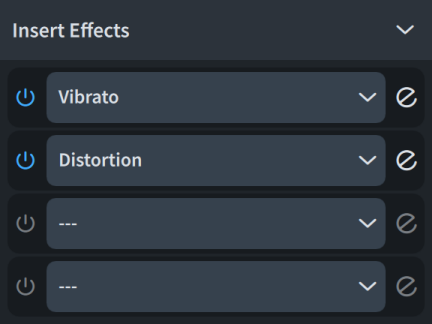
Each slot contains the following:
- Activate Insert
-

Activates/Deactivates the insert slot.
- Insert menu
-

Allows you to select an insert to load into the slot.
- Edit Insert
-

Opens the corresponding effect in a window, which allows you to edit its settings.
-
You can also access inserts for all channels in the Mixer.
-
For more information about the plug-ins included with Dorico Pro, see the separate document Plug-in Reference.
Channel
Shows the Mixer channel strip for the selected track and allows you to adjust the channel.
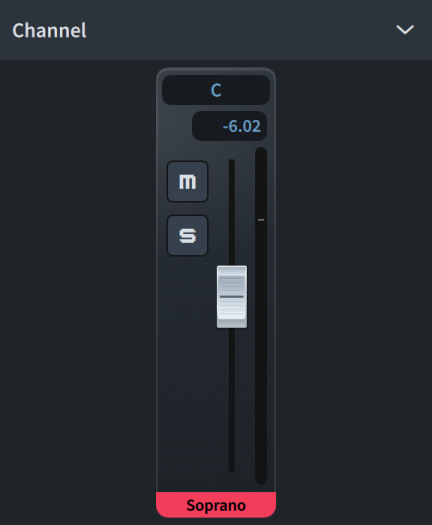
You can also access all channels in the Mixer.