Inputting tempo marks with the popover
You can input tempo marks using the tempo popover, both during note input and by adding them to existing music.
Procedure
-
In Write mode, do one of the following:
-
Start note input.
-
Select an item at the rhythmic position where you want to input a tempo mark. If you want to input a gradual tempo change across a duration, select items that span that duration.
-
- Press Shift-T to open the tempo popover.
-
Enter the tempo you want into the popover.
For example, enter q=72 or Allegretto.
When you start entering a tempo into the tempo popover, a menu appears that shows suggested tempos containing the letters/words you enter. You can select one of these suggestions or you can enter your own tempo into the popover.
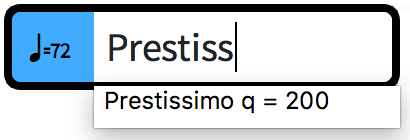 Note
NoteIf you want to show gradual tempo changes separated into syllables spread across their duration, such as rit-e-nu-to, we recommend selecting a suggested entry from the menu. Only gradual tempo changes with valid full text appear separated into syllables.
- Press Return to close the popover.
Result
During note input, tempo marks are input at the caret position. Gradual tempo changes, such as rallentando, are also input at the caret position with a default duration of a quarter note. Gradual tempo changes do not extend as you input notes.
When adding tempo marks to existing music, they are added at the rhythmic position of the earliest selected item. Gradual tempo changes span the duration of the selected items.
Metronome mark values appear as integers without decimal places by default, even if you input decimal places. However, the exact metronome mark value you input is always reflected in playback.
After Completing This Task
You can lengthen/shorten gradual tempo changes.