User Symbols Editor
The User Symbols Editor allows you to create your own graphic symbols and use them in the score.
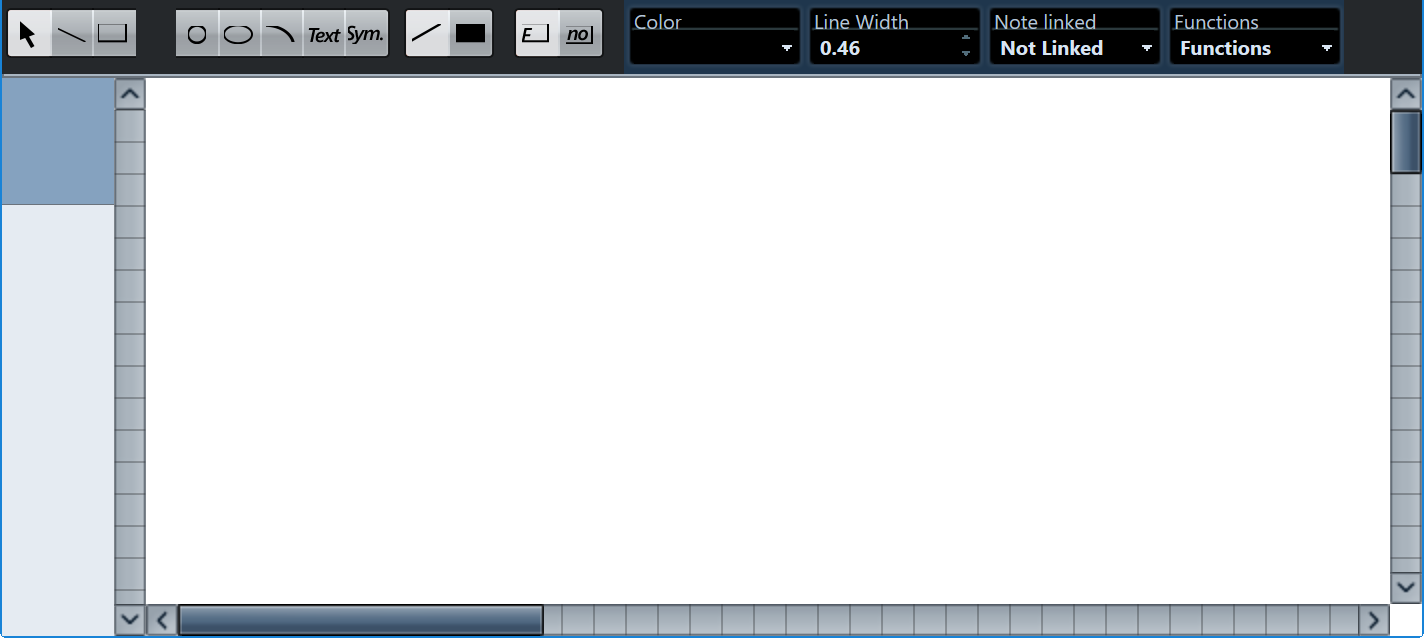
Toolbar
The toolbar contains the following tools and settings:
- Object Selection
-
-
Click to select objects.
To delete an object, select it and press Backspace or Delete.
-
Click and drag to move objects.
Hold down Ctrl/Cmd to restrict the movement vertically or horizontally. Hold down Alt/Opt to copy objects.
-
- Draw Line
-
Draws a straight line.
- Draw Rectangle
-
Creates a rectangle.
- Draw Circle
-
Creates a circle.
- Draw Ellipse
-
Creates an ellipse.
- Draw Arc
-
Creates an arc.
- Insert Text
-
Allows you to insert text objects.
- Insert Score Symbol
-
Allows you to select a score symbol from a dialog.
- Set Color of Frame
-
Activate this to use the Color pop-up menu to select the color for the object frame.
- Set Color of Fill
-
Activate this to use the Color pop-up menu to select the fill color for objects.
- Fill
-
Activate this for filled objects.
- Don’t Fill
-
Activate this for unfilled objects.
- Color
-
Selects the frame or fill color for objects.
- Line Width
-
Allows you to change the line width for the selected object.
Note Linked menu
This menu allows you to create symbols that are not linked to note positions. This affects the whole symbol, not a selected graphic object.
- Not Linked
-
The symbol is not linked to notes.
- Linked/Left
-
The symbol is linked to a note, appearing to the left of the note.
- Linked/Center
-
The symbol is linked and centered to a note.
- Linked/Behind
-
The symbol is linked to a note, appearing to the right of the note.
The Functions pop-up menu contains the following items:
- New Symbol
-
Adds a new empty symbol to the section and to the symbol list to the left in the editor.
- Delete Symbol
-
Deletes the current symbol from the section.
- Export User Symbols/Import User Symbols
-
Allows you to save the current section with all available symbols as a separate file. Importing user symbols allows you to load settings for a complete section. Note that this replaces the current settings.
- Export Symbol/Import Symbol
-
Allows you to save or load individual symbols. Importing a symbol replaces the current symbol in the section.
- Delete
-
Deletes the selected objects.
- Select All
-
Selects all objects in the current symbol.
- Transform – Mirror horizontal/Mirror vertical
-
Mirrors the selected object along the horizontal or vertical axis.
- Transform – Flip +90/-90
-
Rotates the selected object by + or – 90 degrees.
- Draw – Group
-
Groups the selected objects so that they are treated as one.
- Draw – Ungroup
-
Ungroups the selected group.
- Draw – Bring To Front/Send To Back
-
These items let you arrange the objects by moving them to the front or the back.
- Align – Left/Right/Top/Bottom/Center Vertically/Center Horizontally
-
Aligns the selected objects to each other.
- Display
-
Sets the zoom factor for the drawing area.