Guitar Symbol Dialog
The Guitar Symbol dialog allows you to set up fretboard diagrams for guitar.
-
To open the Guitar Symbol dialog, double-click a guitar symbol in the score.
NoteYou can insert guitar symbols by selecting Guitar Symbol from the Other section or from the Guitar Symbols section on the Symbols tab and clicking in the score.
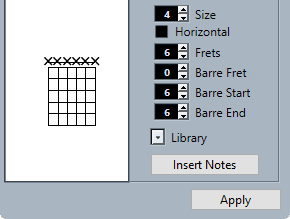
-
To insert a dot on any fret and string, click on it.
To remove it, click again.
-
To add a symbol just above the string, outside the fretboard, click there.
Consecutive clicks allow you to select between a ring (open string), a cross (omitted string), and no symbol.
-
To add a capodaster number, click to the left of the symbol.
Consecutive clicks allow you to step through the possibilities.
- Size
-
Allows you to adjust the size of the symbol.
- Horizontal
-
Shows the symbol horizontally.
- Frets
-
Allows you to adjust how many frets are displayed.
- Barre Fret
-
Allows you to select a barre fret.
- Barre Start
-
Allows you to specify the start string of a barre.
- Barre End
-
Allows you to specify the end string of a barre.
- Library
-
Allows you to select any guitar chord symbols that you have defined in the guitar library.
- Insert Notes
-
Inserts the actual notes into the score.
If you want to insert a lot of chord symbols, or if you are using chord symbols in a lot of different scores, you can gather all your chord symbols in a guitar library. This way you do not have to recreate the same chord symbol repeatedly.