MIDI Controller Surface Editor
The MIDI Controller Surface Editor allows you to create a surface that corresponds to the layout of your MIDI controller. You can then use this surface to assign Cubase functions to controls on your MIDI controller.
-
To open the MIDI Controller Surface Editor, click Go to MIDI Controllers Overview on the MIDI Remote info line. In the overview, click Add MIDI Controller Surface. In the Add MIDI Controller Surface dialog, fill in the required information, and click Create MIDI Controller Surface.
If you already created a script for the selected MIDI controller using the MIDI Controller Surface Editor, you can also click Edit MIDI Controller Surface on the surface or on the MIDI Remote info line to reopen the editor and make changes.
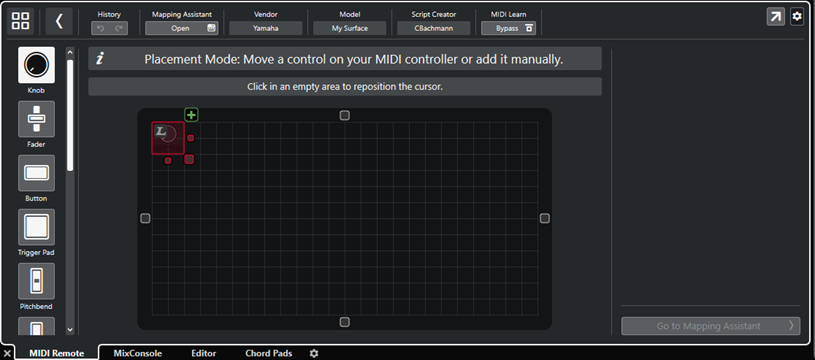
- Info line
-
Displays information about the current MIDI controller, allows you to undo or redo the latest edits, and to access the MIDI Remote Mapping Assistant.
- Message board
-
Shows if you are in Placement Mode or in Edit Mode and provides information about the steps that you can perform.
- Control types
-
Allows you to select the type of control that you want to add. You can add knobs, horizontal or vertical faders, buttons, trigger pads, etc.
- Surface display
-
Shows the added controls and allows you to edit them. The surface that you create allows you to map controls of your MIDI controller to Cubase functions at a later point in time. The surface is added to the MIDI Controllers Overview on the MIDI Remote tab.
- Properties
-
Shows the properties that are assigned to the selected controls. The Properties are available in Edit Mode.
- Go to Mapping Assistant
-
Closes the MIDI Controller Surface Editor and opens the Mapping Assistant that allows you to map controls of your MIDI controller to Cubase functions.