Save Dialog
You can save your programs either into the MediaBay database or to a location on your file system. Usually, the MediaBay is the best choice, because it uses the file and folder structure and the save locations that are used in other Steinberg products, so that you can be sure that your programs can be opened and edited there, too.
MediaBay Tab
Programs that are saved via the MediaBay tab are saved in the standard location for VST 3 presets, and therefore become available on the program loader and the Load panel.
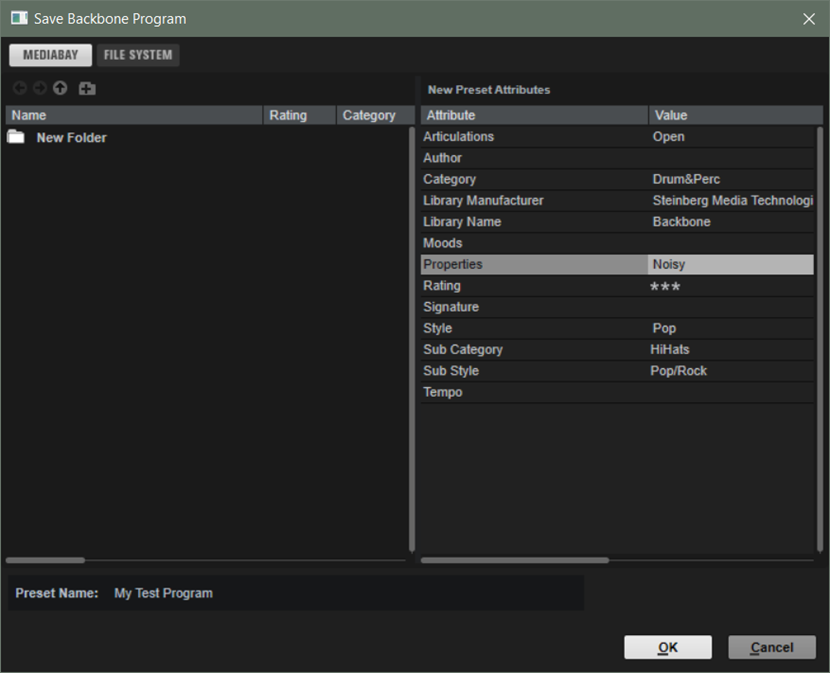
- Previous Browse Location/Next Browse Location
-
These buttons allow you to step between the recent locations.
- Browse Containing Folder
-
Opens the folder one step higher up in the hierarchy.
- Create New Folder
-
Creates a new folder at the current hierarchy. This way, you can save your exported programs in different folders, for example, named after their content, musical style or instrument, creation date, etc.
Attributes Section
On the right of the dialog, you can edit the attributes.
- Attribute
-
The Attribute column lists the available attributes.
- Value
-
Double-click in the Value column of the selected attribute to edit the value.
File System Tab
This tab allows you to choose the folder on your system where you want to save your presets. This can be useful if you are collaborating with other musicians and everyone must be able to access and edit the files in your working directory, for example.
Programs that are saved via the File System tab do not become available in the MediaBay.
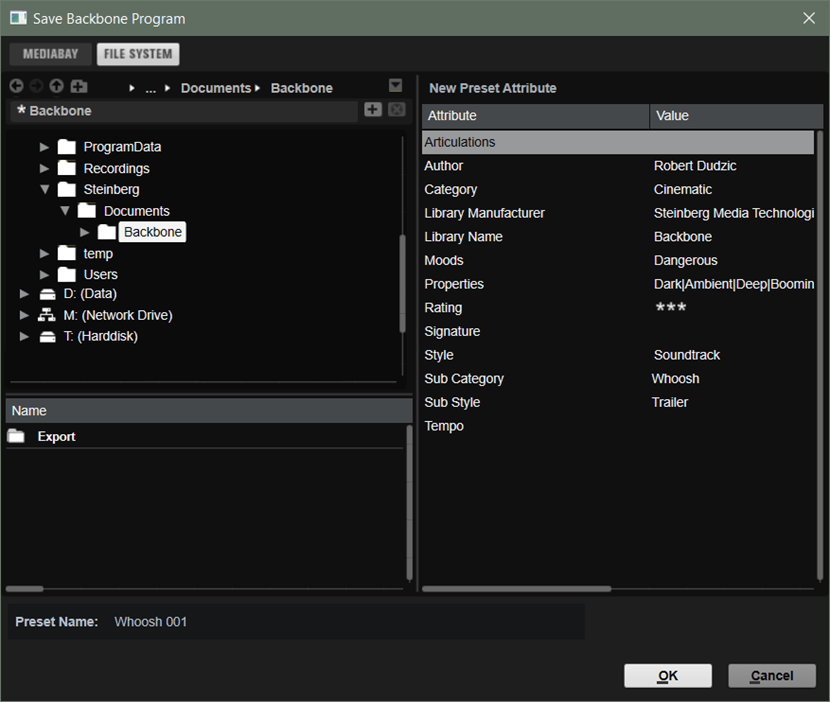
At the top of the window, the path to the current position in the folder hierarchy is shown. To navigate to one of these folders, click its name.
To specify the folder in which you want to save the program, navigate to and select it in the location tree on the left.
The file list below the location tree shows the VST presets located in the selected folder. This allows you to select a specific preset, to overwrite it with the current settings, for example.