Routing a Plug-in to a Clip
You can route a plug-in to an entire clip or only to parts of the clip.
Procedure
- Select Tool Windows > Effects.
- In the Effects window, select the Clip section.
-
Click Add Slot.
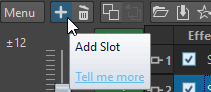
- In the Effect Name column, select the added slot.
- Select a plug-in.
-
Click in the Routing column and select one of the
following routing options:
-
Insert (Standard)
-
Blend Wet into Dry (Send)
-
Parallel Processing
-
-
If you have selected Blend Wet into Dry (Send) or
Parallel Processing, you can edit the effect envelope
to route the plug-in only to parts of the clip. Click in the
Routing column and select Edit Automation
Envelope.
The Envelope tab in the Audio Montage window opens and the plug-in is selected as envelope type.
- In the montage window, edit the envelope curve.