Context Options Bar
When you perform actions with the mouse, in some contexts, the Context Options info bar displays key commands that are available to you at a particular stage in your workflow.
The Context Options bar saves you the time of having to interrupt your workflow to select options from the tab bar panels via mouse-click, which allows for smoother editing.

The Context Options bar is available for the following features:
-
Ripple, Auto Grouping, and marker binding while moving or resizing clips in the Audio Montage window.
-
Audio cue point detection.
The options on the Context Options info bar are displayed as “Key Command” + “Option”.
They are color-coded:
- Orange
-
Indicates the key command; that is, a single-key shortcut.
- Green
-
Indicates that the corresponding option is currently activated.
- White
-
Indicates that the corresponding option is currently deactivated.
- Blue
-
Indicates that the corresponding option triggers an action.
To hide the Context Options info bar, select . Select the Display tab, and deactivate Show Options Bar for Mouse Actions.
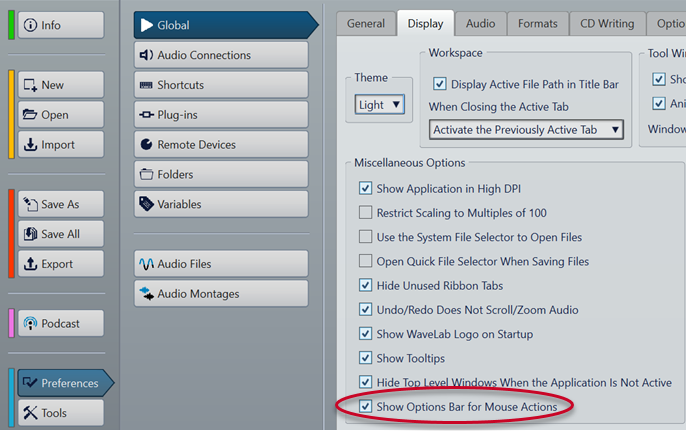
When you hold down the mouse button to perform one of the actions, the Context Options bar may be displayed with a slight delay. This serves to prevent the Context Options bar from being prompted by simple clicks and double-clicks.
The key commands are only active for as long as the Context Options bar is displayed.
To trigger a command, press and release the corresponding key. Do not press and hold the key.